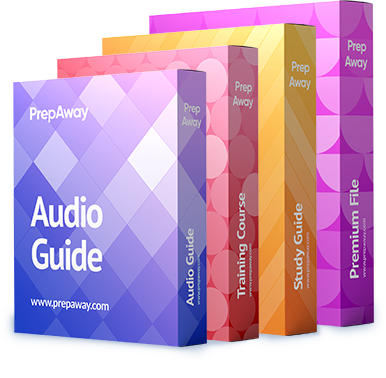A datastore administrator has requested that a virtual disk attached to a virtual machine running an I/O intensive database application be fully provisioned.
The virtual disk was initially thin provisioned. Which two methods would accomplish this task? (Choose two)

A.
Use Storage vMotion and change the disk type to Flat.
B.
Use the Inflate option in the Datastore Browser.
C.
Use the Inflate option in the Datastore Properties.
D.
Use Storage vMotion and change the disk type to Thick.
Explanation:
Option B is correct:
Page 135 from vsphere-esxi-vcenter-server-50-virtual-machine-admin-guide.pdfConvert a Virtual Disk from Thin to Thick
If you created a virtual disk in the thin provision format, you can convert it to the thick provision format.
The thin provisioned disk starts small and at first, uses just as much storage space as it needs for its initial operations. After having been converted, the virtual disk grows to its full capacity and occupies the entire datastore space provisioned to it during the disks creation.
Procedure
1. Select the virtual machine in the inventory.
2. Click the Summary tab and, under Resources, double-click the datastore for the virtual machine to open the Datastore Browser dialog box.
3. Click the virtual machine folder to find the virtual disk file you want to convert. The file has the .vmdk extension.
4. Right-click the virtual disk file and select Inflate.
The virtual disk in the thick provision format occupies the entire datastore space originally provisioned to it.Option D is correct:
Page 232 from vsphere-esxi-vcenter-server-50-virtual-machine-admin-guide.pdfMigrate a Virtual Machine with Storage vMotion in the vSphere Client
Use migration with Storage vMotion to relocate a virtual machines configuration file and virtual disks while the virtual machine is powered on.
You cannot change the virtual machines execution host during a migration with Storage vMotion.Procedure
1. Select the virtual machine that you want to migrate in the inventory.
2. Right-click on the virtual machine and select Migrate from the pop-up menu.
3. Select Change datastore and click Next.
4. Select a disk format.Option Description
Same as Source Use the format of the original virtual disk. If you select this option for an RDM disk in physical compatibility mode, only the mapping file is migrated. If you select this option for an RDM disk in virtual compatibility mode, the RDM is converted to a virtual disk.
Thin provisioned Use the thin format to save storage space. The thin virtual disk uses just as much storage space as it needs for its initial operations. When the virtual disk requires more space, it can grow in size up to its maximum allocated capacity. This option is not available for RDMs in physical compatibility mode. If you select this option for a virtual compatibility mode RDM, the RDM is converted to a thin virtual disk. RDMs converted to virtual disks cannot be
converted back to RDMs.
Thick Allocate a fixed amount of hard disk space to the virtual disk. The virtual disk in the thick format does not change its size and from the beginning occupies the entire datastore space provisioned to it. This option is not available for RDMs in physical compatibility mode. If you select this option for a virtual compatibility mode RDM, the RDM is converted to a virtual disk. RDMs converted to virtual disks cannot be converted back to RDMs.