While testing a Fault Tolerance setup on a virtual machine, a system administrator notices that the
DRS automation level of the virtual machine has been automatically set to Disabled.
The administrator needs to enable DRS to migrate the Fault Tolerance virtual machine to balance
the cluster’s CPU and memory loads.
What should the administrator do?

A.
Enable Enhanced vMotion Compatibility (EVC) in the vSphere cluster.
B.
Move the virtual machine to a VMFS 5 datastore built on shared storage.
C.
Manually change the DRS automation level of the virtual machine to Enabled.
D.
Move the secondary virtual machine to a host with a Fault Tolerance VMkernel port.
Explanation:
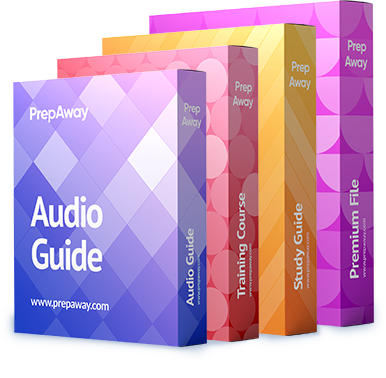

A is correct
If you have not enabled Enhanced vMotion Compatibility (EVC) for the cluster, fault tolerant virtual machines are set to DRS disabled. They appear on this screen, but you cannot assign an automation mode to them.
https://pubs.vmware.com/vsphere-51/index.jsp?topic=%2Fcom.vmware.vsphere.resmgmt.doc%2FGUID-E83A6B62-37F8-46D0-8D0A-D6A9181979F2.html
0
0
http://pubs.vmware.com/vsphere-4-esx-vcenter/index.jsp?topic=/com.vmware.vsphere.availability.doc_41/c_ft_drs.html
0
0
A
0
0
仮想マシンのカスタム自動化レベルの設定
DRS クラスタを作成したあとで、個々の仮想マシンの自動化レベルをカスタマイズして、クラスタのデフォルト自動化レベルをオーバーライドできます。
たとえば、完全に自動化されたクラスタ内の特定の仮想マシンに対して [手動] を選択したり、手動のクラスタ内の特定の仮想マシンに対して [一部自動化] を選択したりできます。
仮想マシンを [無効] に設定すると、vCenter Server でその仮想マシンの移行や、移行に関する推奨を行うことがなくなります。 これを 「登録先ホストへの仮想マシンの固定化」 と言います。
注
クラスタの EVC (Enhanced vMotion Compatibility) を有効にしていない場合、フォールト トレランス対応の仮想マシンは DRS を無効に設定します。 画面には表示されますが、自動化モードを割り当てることはできません。
手順
1
vSphere Client で、インベントリにあるクラスタを右クリックして、[設定の編集] を選択します。
2
vSphere DRS の左側のペインで、[仮想マシンのオプション] を選択します。
3
[各仮想マシンの自動化レベルを有効にする] チェック ボックスを選択します。
4
(オプション) 個々の仮想マシンのオーバーライドを一時的に無効にするには、[各仮想マシンの自動化レベルを有効にする] チェック ボックスを選択解除します。
チェック ボックスをもう一度選択すると、仮想マシンの設定は元に戻ります。
5
(オプション) クラスタ内のすべての vMotion アクティビティを一時的にサスペンドするには、クラスタを手動モードに切り替え、[各仮想マシンの自動化レベルを有効にする] チェック ボックスを選択解除します。
6
1 つ以上の仮想マシンを選択します。
7
[自動化レベル] 列をクリックし、ドロップダウン メニューから自動化レベルを選択します。
オプション
説明
0
1