An administrator determines that traffic shaping does not appear to be working on Production, a
virtual machine port group on vSwitch1. Traffic shaping is working on all other port groups on the
switch.
The administrator examines the Traffic Shaping settings as shown in the exhibit:
What should the administrator do to resolve the problem?

A.
Select the Status checkbox to enable Traffic Shaping on the portgroup.
B.
Reduce the Average Bandwidth to 50% of the Peak Bandwidth.
C.
Reduce the Burst Size to 50% of the Peak Bandwidth.
D.
Click the Security tab and create the necessary security exception.
Explanation:
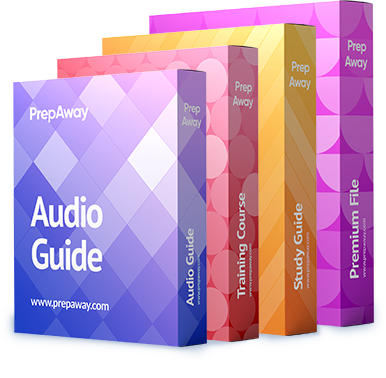


Why A?
I think correct answer are “B”.
Stutus portgroup whithout check “Enabled” = Status “Enabled” on switch = all vmnic shaping traffic
Average Bandwidth = Peak Bandwidth – NOT shaping traffic
Average Bandwidth < Peak Bandwidth – shaping traffic
0
0
The dialog still says “to override a policy defined by the switch.” You make a very good point, but, doing what step B says to do would still leave the portgroup in the same situation. VMware should really change the dialog so that the other settings can’t be changed without selecting the “enabled” checkbox: it’s misleading, or, at least not clear.
0
0
A
0
0
I agree with Alektronik. Traffic shaping is already enabled from the vSwitch. The check box is just to override the inherited value that is set enabled at vSwitch level.
Not to mention the fact, what exactly would you be “shaping” with those values anyway?
Definitely B.
“Elementary my dear watson”
0
0
Repeat the grade Sherlock…
“If you disable the policy (leaving it unchecked), services have a clear connection to the physical network by default.”
-http://pubs.vmware.com/vsphere-51/topic/com.vmware.vsphere.networking.doc/GUID-03348100-3F30-4E4C-AE8C-E7A4DE48F778.html
0
0
http://pubs.vmware.com/vsphere-51/topic/com.vmware.vsphere.networking.doc/GUID-03348100-3F30-4E4C-AE8C-E7A4DE48F778.html
0
0
A is correct
http://pubs.vmware.com/vsphere-51/index.jsp?topic=%2Fcom.vmware.vsphere.networking.doc%2FGUID-03348100-3F30-4E4C-AE8C-E7A4DE48F778.html
Procedure
1
Log in to the vSphere Client and select the server from the inventory panel.
2
Click the Configuration tab and click Networking.
3
Select a standard switch and click Properties.
4
Click the Ports tab.
5
Select the standard switch and click Edit.
6
Click the Traffic Shaping tab.
7
Select Enabled from the Status drop-down menu to enable traffic shaping policy exceptions.
The Status policy here is applied to each virtual adapter attached to the port group, not to the standard switch as a whole. If you enable the policy exception in the Status field, you set limits on the amount of networking bandwidth allocation for each virtual adapter associated with this particular port group. If you disable the policy, services have a clear connection to the physical network by default.
8
For each traffic shaping policy, enter a bandwidth value.
B can not be correct because it has the average being reduced below the peak, which is not allowed.
0
0
because it has the average being reduced below the peak????? WHERE???????
0
0
port group settings override switch settings so you can have it enabled on the switch but disabled on that port group. needs to be enabled by the check box. by not having the check box enabled there wouldn’t be any shaping
0
0
Answer is A:
An administrator determines that traffic shaping does not appear to be working on Production, a virtual machine port group on vSwitch1. [Seems this is only port group where TS is not applied]
–>Traffic shaping is working on all other port groups on the switch.
The administrator examines the Traffic Shaping settings as shown in the exhibit.. aaand it’s not checked – so no shaping on port group.
Proven by @JBonde
0
0
Shaping is for outbound only
0
0
TS is enabled on the vSwitch itself as it is shown “enabled” on the picture. The checkbox is only there to override the vSwitch setting for the portgroup, which is not required.
0
0
Procedure
1
Browse to a host in the vSphere Web Client navigator.
2
Click the Manage tab, and click Networking > Virtual Switches.
3
Select a standard switch from the list and click Edit settings.
4
Click Traffic shaping and enable or disable traffic shaping policy exceptions with the Status drop-down menu.
The Status policy is applied to each virtual adapter attached to the port group, not to the standard switch as a whole. If you enable the traffic policy exception, you set limits on the amount of networking bandwidth allocation for each virtual adapter associated with this particular port group. If you disable the policy, services have a clear connection to the physical network by default.
5
For each traffic shaping policy (Average Bandwidth, Peak Bandwidth, and Burst Size), enter a bandwidth value.
https://pubs.vmware.com/vsphere-51/index.jsp#com.vmware.vsphere.networking.doc/GUID-CF01515C-8525-4424-92B5-A982489BACE2.html
0
0