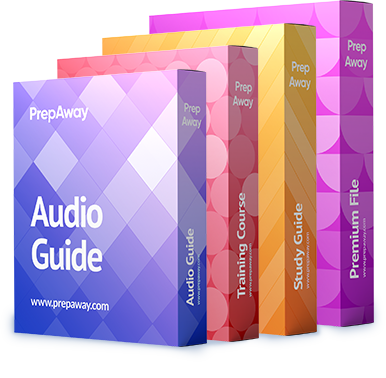You have Remote Client Security Policy, but it does not seem to be active. What two (correctly changed yourNetScreen2) actions should you take?(Exhibit)

A.
If the policy is already active, right click on theNetScreenRemote icon and select “Reload Security Policy”
B.
If the policy is not active then right click on theNetScreenRemote icon and Select “Active Security Policy”
C.
If the policy is not active, select the File menu from the Security policy editor and Select “Active Security Policy”
D.
If the policy is already active, select the File menu from the Security policy editor and then select “Reload Security Policy”
Explanation:
When you right-click theNetScreen-Remote icon on the Windows taskbar, theNetScreen- Remote shortcut menu pops up.
Activate/Deactivate Security PolicytogglesNetScreen-Remote on and off. When you activate NetScreen-Remote, the deactivated option displays. When you deactivateNetScreen-Remote, the activated option displays.turnsoff theNetScreen-Remote so that no security policies are used. Reload Security Policyreplaces an existing security policy with a new security policy. Saving changes to the security policy of an active connection terminates active connections. To delay implementing the changes until you end the currently active connection, clickNowhen the NetScreen-Remote prompts you to reset your active connection. Then clickReload Security Policyto put the changes into effect.