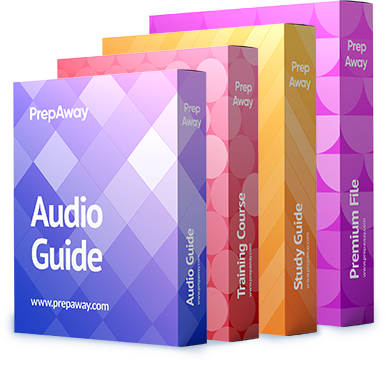You are attempting to connect a Cisco TelePresence Touch 8″ to a codec. However, the codec is not listed in
the pairing list on the touch screen. You have rebooted the codec and have initialized the touch screen. The
touch screen has received IP addressing information from a DHCP server. The codec and the touch screen are
on different subnets.
Which of the following actions could you perform to enable the Touch 8″ to connect to the codec? (Choose
two.)

A.
Configure the touch screen with static IP address information.
B.
Enter the codec IP address or host name manually in the touch screen.
C.
Enable pairing visibility mode on the codec.
D.
Enable direct pairing on the codec, reboot the codec, and connect the touch screen directly to the codec.
Explanation:
You could perform either of the following actions to enable the Touch 8″ to connect to the codec:
Configure the touch screen with static IP address information.
Enable direct pairing on the codec, reboot the codec, and connect the touch screen directly to the codec.
In order to connect a Touch 8″ to a codec over the LAN, both devices must be on the same subnet. Although it
is possible to enter the codec IP address or host name manually in the touch screen, the devices will not
connect unless they are in the same subnet.
Enabling pairing visibility mode on the codec will not cause the Touch 8″ to connect to the codec unless they
are on the same subnet. In addition, pairing visibility mode is automatically enabled on the codec for 30 minutesafter the codec is rebooted. Pairing visibility mode makes the codec visible on the network so that devices can
connect to it.
After you have manually configured the Touch 8″ so that the touch screen and the codec are in the same
subnet, perform the following steps:
1. Restart the codec in order to activate pairing visibility mode.
2. Connect the touch screen cable to the power adapter.
3. Connect the Ethernet cable between the power adapter and the LAN.
4. Connect the power cable between the power adapter and the wall socket. The touch screen will initialize.
5. Select the codec name in the list, and then select Start Pairing. The touch screen will download and install
software from the codec, if necessary. If the codec is password-protected, you must enter a valid user name
and password.
6. Verify that the codec address appears in the top banner.
Alternatively, you can connect the Touch 8″ directly to the codec by performing the following steps:
1. Connect the codec’s first Ethernet port to the LAN.
2. Enable direct pairing on the codec, and then reboot the codec to activate direct pairing.
3. Connect the touch screen cable to the power adapter.
4. Connect the Ethernet cable between the power adapter and the codec’s second Ethernet port.
5. Connect the power cable between the power adapter and the wall socket. The touch screen will initialize and
then download and install software from the codec, if necessary.
6. Verify that the codec address appears in the top banner.Cisco: Cisco TelePresence Touch 8″ Installation Guide (PDF)