You have a server named Server1 that runs Windows Server 2012 R2. Server1 has the Hyper-V server
role installed.
The disks on Server1 are configured as shown in the exhibit. (Click the Exhibit button.)
You create a virtual machine on Server1.
You need to ensure that you can configure a pass-through disk for the virtual machine.
What should you do?

A.
Convert Disk 1 to a GPT disk.
B.
Convert Disk 1 to a dynamic disk.
C.
Delete partition E.
D.
Take Disk 1 offline.
Explanation:
NB: added the missing exhibit
http://blogs.technet.com/b/askcore/archive/2008/10/24/configuring-pass-through-disks-inhyperv.aspx Passthrough Disk Configuration Hyper-V allows virtual machines to access storage mapped
directly to the Hyper-V server without requiring the volume be configured. The storage can either be
a physical disk internal to the Hyper-V server or it can be a Storage Area Network (SAN) Logical Unit(LUN) mapped to the Hyper-V server. To ensure the Guest has exclusive access to the storage, it
must be placed in an Offline state from the Hyper-V server perspective.
Additionally, this raw piece of storage is not limited in size so, hypothetically, it can be a multi
terabyte LUN.
After storage is mapped to the Hyper-V server, it will appear as a raw volume and will be in an
Offline state (depending on the SAN Policy (Figure 1-1)) as seen in Figure 1.We stated earlier that a disk must be Offline from the Hyper-V servers’ perspective in order for the
Guest to have exclusive access. However, a raw volume must first be initialized before it can be used.
To accomplish this in the Disk Management interface, the disk must first be brought Online. Once
Online, the disk will show as being Not Initialized (Figure 2).Right-click on the disk and select Initialize Disk (Figure 3)
Select either an MBR or GPT partition type (Figure 4).
Once a disk is initialized, it can once again be placed in an Offline state. If the disk is not in an Offline
state, it will not be available for selection when configuring the Guest’s storage. In order to configure
a Pass-through disk in a Guest, you must select Attach a virtual disk later in the New Virtual Machine
Wizard (Figure 5).If the Pass-through disk will be used to boot the operating system, it must be attached to an IDE
Controller.
Data disks can take advantage of SCSI controllers. In Figure 6, a Passthrough disk is attached to IDE
Controller 0.Note: If the disk does not appear in the drop down list, ensure the disk is Offline in the Disk
Management interface (In Server CORE, use the diskpart.exe CLI). Once the Pass-through disk is
configured, the Guest can be started and data can placed on the drive. If an operating system will be
installed, the installation process will properly prepare the disk. If the disk will be used for data
storage, it must be prepared in the Guest operating system before data can be placed on it. If a Passthrough disk, being used to support an operating system installation, is brought Online before the
Guest is started, the Guest will fail to start. When using Pass-through disks to support an operatingsystem installation, provisions must be made for storing the Guest configuration file in an alternate
location. This is because the entire Pass-through disk is consumed by the operating system
installation. An example would be to locate the configuration file on another internal drive in the
Hyper-V server itself. Or, if it is a cluster, the configuration file can be hosted on a separate cluster
providing highly available file services. Be aware that Pass-through disks cannot be dynamically
expanded. Additionally, when using Pass-through disks, you lose the capability to take snapshots,
and finally, you cannot use differencing disks with Pass-through disks.


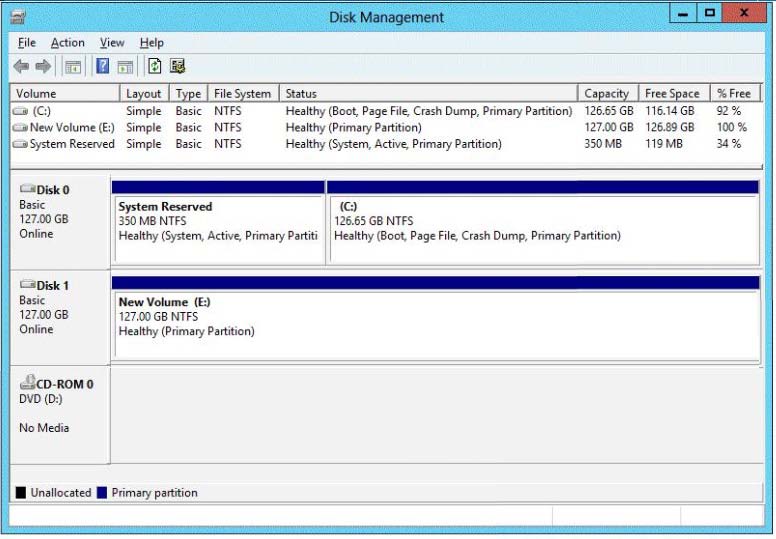



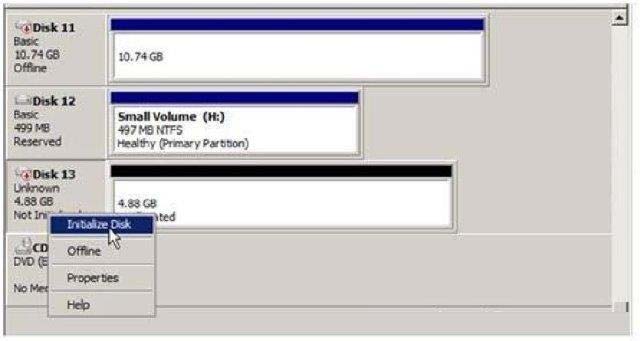
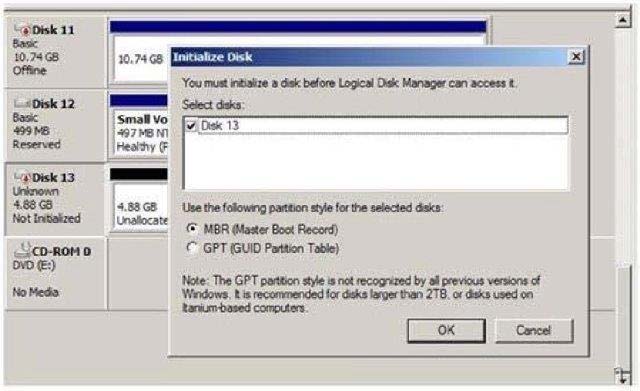
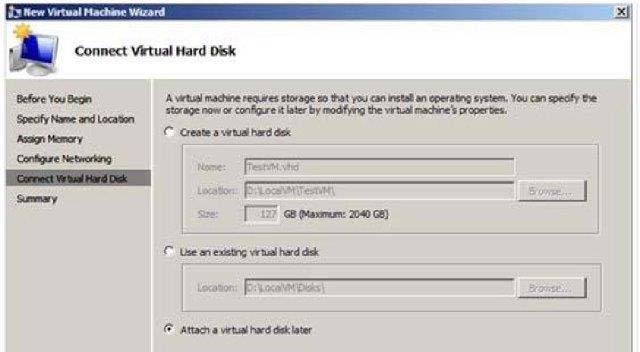
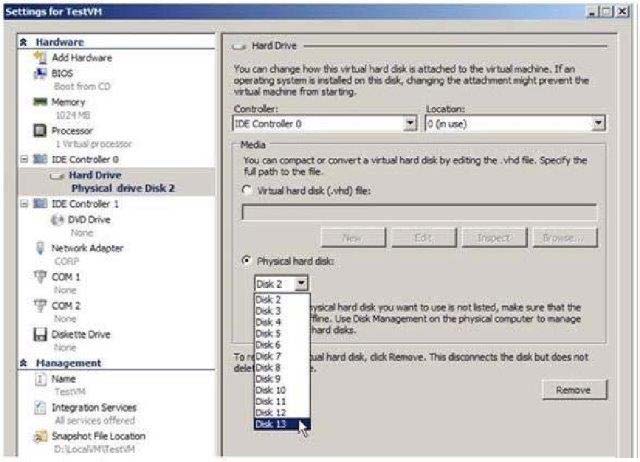
The most important limitation for connecting a pass-through disk to a virtual machine is that it cannot be connected to the virtualization server or to other virtual machines at the same time. The virtual machine must have exclusive access to the physical hard disk. The disk is attached to the virtualization server and is in an “offline” state
https://technet.microsoft.com/nl-nl/library/Dn803924.aspx
Answer B
0
0
so you mean D not B? (take disk offline)
0
0