HOTSPOT
You have two servers that run Windows Server 2012 R2. The servers are configured as shown in the
following table.
You need to ensure that Server2 can be managed by using Server Manager from Server1.
In the table below, identify which actions must be performed on Server1 and Server2.Make only one
selection in each row. Each correct selection is worth one point.

Answer: See the explanation
Explanation:
Modify the TrustedHosts list – Server1
Set the network profile to Private – Server2
Override the User Account Control (UAC) restrictions by using the LocalAccountTokenFilterPolicy
registry entry – Server 2On the computer that is running Server Manager, add the workgroup server name to the
TrustedHosts list.
http://technetHYPERLINK “http://technet.microsoft.com/enus/library/hh831453.aspx#_blank”.HYPERLINK “http://technet.microsoft.com/enus/library/hh831453.aspx#_blank”microsoftHYPERLINK “http://technet.microsoft.com/enus/library/hh831453.aspx#_blank”.comHYPERLINK “http://technet.microsoft.com/enus/library/hh831453.aspx#_blank”/en-us/library/hh831453HYPERLINK“http://technet.microsoft.com/en-us/library/hh831453.aspx#_blank”.HYPERLINK
“http://technet.microsoft.com/en-us/library/hh831453.aspx#_blank”aspx



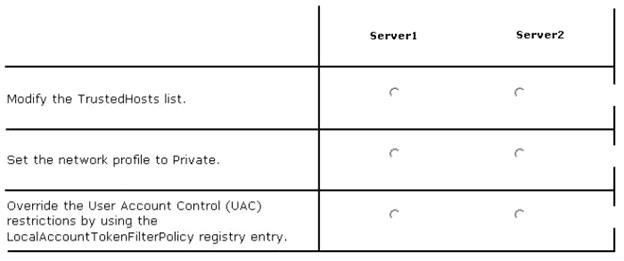
For further info on answers I have added the below.
Server 1. Modify the Trusted hosts list
When you are working with computers in workgroups or homegroups, you must either use HTTPS as the transport or add the remote machine to the TrustedHosts configuration
To do so, type:
winrm s winrm/config/client ‘@{TrustedHosts=”RemoteComputer”}’
Here, RemoteComputer should be the name of the remote computer, such as:
winrm s winrm/config/client ‘@{TrustedHosts=”CorpServer56″}’
https://technet.microsoft.com/en-us/magazine/ff700227.aspx
Server 2. Set network profile to Private
Public network locations have Network Discovery turned off and restrict your firewall for some applications. You cannot create or join Homegroups with this setting. WinRM firewall exception rules also cannot be enabled on a public network. Your network location must be private in order for other machines to make a WinRM connection to the computer.
http://www.hurryupandwait.io/blog/fixing-winrm-firewall-exception-rule-not-working-when-internet-connection-type-is-set-to-public
Server 2. Override the UAC restrictions
http://blog.techygeekshome.info/2014/02/remote-uac-access-denied-errors-local-account-token-filter-policy-remote-uac-fix/
0
0