The computer where a federated node was running had a failure and cannot be recovered. A
system administrator wants to recreate the node with the same configurations in another
computer.
Which steps should the administrator execute in order to recover the damaged node?

A.
Configure the new computer with a different hostname.
Create a custom profile with the same name.
Federate to the cell using the command addNode with the default options.
B.
Configure the new computer with a different hostname.
Create a custom profile with a different name.
Federate to the cell using the command addNode with the option -asExistingNode.
C.
Configure the new computer with the same hostname.
Create a custom profile with the same name.
Federate to the cell using the command addNode with the option -asExistingNode.
D.
Configure the new computer with the same hostname.
Create a custom profile with the same name.
Federate to the cell using the command addNode with the options -includeapps.
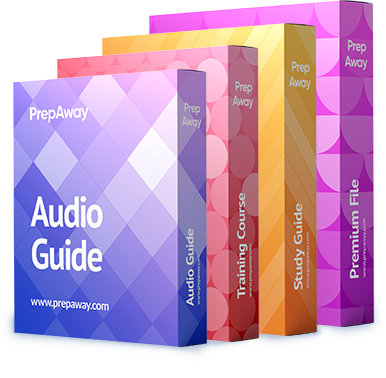

The correct is C.
0
0
Right answer will be C.
http://www-01.ibm.com/support/knowledgecenter/SSD28V_8.5.5/com.ibm.websphere.zseries.doc/ae/tagt_addNode_asExistingNode.html
0
0
Definitly not B. C is correct.
0
0
Well the right answer is C if the old node ain´t work more.
http://www-01.ibm.com/support/knowledgecenter/SSD28V_8.5.5/com.ibm.websphere.zseries.doc/ae/tagt_addNode_asExistingNode.html
0
0
C
0
0
You can use the -asExistingNode option to move a node to a different computer, provided the following settings are the same on the different computer:
WebSphere Application Server installation directory
Profile name
Profile directory
Node name
Perform the following steps, which involve the destination profile, on the target computer:
Install WebSphere Application Server in a directory that has the same name as the product installation directory on the source computer.
Create a custom profile that has the same profile name, profile directory, and node name as the profile for the node that you want to move. When creating the custom profile, select to federate the node later. Do not select to federate the node during profile creation.
Open a command prompt and change to the application server profile bin directory. For example, if the application server profile is named AppSrv01, go to the profile_root/AppSrv01/bin directory.
Run the addNode command with the -asExistingNode option to replace the application server node with the node that you want to move. The following example command assumes that security is enabled and that the product requires you to enter a user name and password. For dmgr_host and dmgr_port, specify the host name and port number of the target deployment manager.
1
0
C is the correct one.
0
0
Passed exam with 88
“C”
0
0
C
0
0