The installation of WebSphere Application Server did not complete successfully, and a system
administrator needs to troubleshoot the installation.
What can the administrator do to identify the cause of the installation failure?

A.
Run the installer command with the appropriate command line options.
B.
Check the files under the Agent data location of IBM Installation Manager.
C.
Check the files under the logs directory of IBM Installation Manager installation directory.
D.
Check the log.txt under <WebSphere Application Server install directory><log directory>.
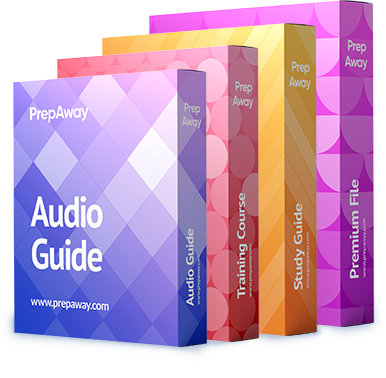

A is the correct answer.
You can use the imcl command in console mode (imcl -c) and choose the option L to view the logs.
0
0
WebSphere® Application Server Version 7 and earlier had an installation verification utility, the installver command, that would verify checksums of installed files against a bill of materials that was shipped with the product. In WebSphere Application Server Version 8.0 and later, where the installation is based on the Installation Manager rather than on InstallShield MultiPlatform (ISMP), the installver command is replaced by the verification capabilities of the Installation Manager.
0
0
Whereas the command installver is not supported anymore in WebSphere 8.5.5.
0
0
Agreed. A is old way. Watch Out for trick answers that reference out-dated solutions.
0
0
http://www-01.ibm.com/support/knowledgecenter/SSAW57_8.5.5/com.ibm.websphere.installation.nd.doc/ae/tins_install_ver.html?cp=SSAW57_8.5.5%2F3-5-0-5-8
0
0
Sorry, I meant D is old way. See my link below…
0
0
A is also old way
0
0
The correct answer is A.
Sample command syntax: /opt/IBM/InstallationManager/eclipse/tools/imcl viewlog logfile.txt
0
0
Right Answer D.
http://www-01.ibm.com/support/knowledgecenter/SSAW57_8.5.5/com.ibm.websphere.installation.nd.doc/ae/tins_install_ver.html?cp=SSAW57_8.5.5%2F3-5-0-5-8
0
1
A
0
0
Beware guyz, The question is about identifying the cause of the installation failure and not verifying whether it is correctly installed or not. So if we are using A method,can we verify which caused the failure??
0
0
D is correct option.
0
0
To verify installation of the product, you can use Installation Manager to find the product in the list of installed packages.
Perform one of the following actions:
Change the directory to the eclipse/tools subdirectory of the Installation Manager binaries location and run this command:
./imcl listInstalledPackages
If you used the Installation Manager -log option during installation, you can verify that the resulting log file does not contain any errors.
If you used the following command to install the product silently for example:
./imcl -acceptLicense
input /var/temp/install_response_file.xml
-log /var/temp/install_log.xml
-keyring /var/IM/im.keyring
and the installation was successful, the install_log.xml file should contain something like this:
1
0
D is Correct Answer.
0
0
Did u take the exam recently?
0
0
D is the most appropriate Answer..
0
0
Passed exam with 88
“D”
0
0
A
0
0
The answer is D. A is only for package verification but D can check the failure details. The challenge is, D’s log name is incorrect. There is no log named log.txt. However, D is more appropriate than A.
0
0
My answer is D
as the question says “installation of WebSphere Application Server did not complete successfully” means it was partly success which you can see in the logs directory of the same websphere as “INSTCONFFAILED”
0
0
As per the WAS 8.5 Admin and Config Guide:
To examine the logs manually, locate the Installation Manager logs directory. The default
location for this directory varies according to the operating system:
Windows: C:\ProgramData\IBM\Installation Manager\logs
UNIX: /var/ibm/InstallationManager/logs
Based on the above information, the answer is C.
Check the files under the logs directory of IBM Installation Manager installation directory.
0
0
D refers to a log file which is unlikely to exist if the installation failed – starting point should be the IBMIM logs. I agree A could be interpreted as the correct answer – assuming “appropriate command line options” refers to “imcl viewlog” to review the installation log. This would be a roundabout way of inspecting the logs in the IBMIM default logs directory so answer C would seem the most appropriate.
0
0
finally what is the correct answer please?
0
0
log.txt doesn’t exists anymore
Correct is C
https://www.ibm.com/support/knowledgecenter/en/SSAW57_9.0.0/com.ibm.websphere.installation.nd.doc/ae/tins_troubleshoot.html
0
0