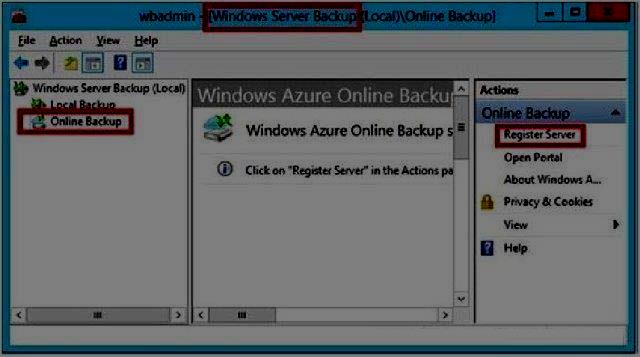You have a server named File1 that runs Windows Server 2012 R2. File1 has the File Server role service
installed. You plan to back up all shared folders by using Microsoft Online Backup.
You download and install the Microsoft Online Backup Service Agent on File1.
You need to ensure that you use Windows Server Backup to back up data to Microsoft Online Backup.
What should you do?

A.
From Computer Management, add the File1 computer account to the Backup Operators group.
B.
From the Services console, modify the Log On settings of the Microsoft Online Backup Service Agent.
C.
From Windows Server Backup, run the Register Server Wizard.
D.
From a command prompt, run wbadmin.exe enable backup.
Explanation:
Download and install the Windows Azure Online Backup Agent After you create an account on the
Windows Azure Online Backup website, you can download the Windows Azure Online Backup Agent and
install it locally.
An Online Backup node then appears in the navigation pane of the Windows Server Backup console, as
shown in Figure 12-If you prefer, you can also configure online backups from the Windows Azure Online Backup console,
which becomes available after you install the agent. The Windows Azure Online Backup console
provides exactly the same set of options as the Online Backup node in the Windows Server Backup
console.
Register server The next step is to register your server. Registering a server enables you to perform
backups from that same server only. (Remember this point for the exam.) To register the server, from
the Actions menu, select Register Server. The Register Server Wizard includes two configuration steps.
First, you are given an opportunity to specify a proxy server if desired. Second, you are asked to provide
a passphrase that will be used to encrypt your backup data and a location to save this passphrase in a
file. You need to provide this passphrase when you perform a restore operation, so it’s essential that
you don’t lose it. (Microsoft doesn’t maintain a copy of your passphrase.) A Generate Passphrase option
creates the passphrase for you automatically. After you register a server, new options for Online Backup
appear in the Actions pane, including Schedule Backup, Recover Data, Change Properties, and Unregister
Server.