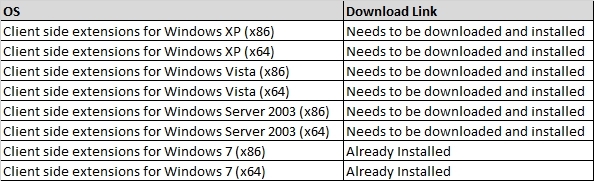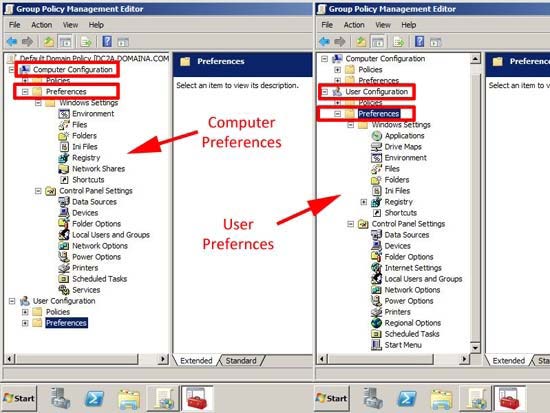Your network contains an Active Directory domain. All domain controllers run Windows
Server 2008 R2. Client computers run either Windows XP Service Pack 3 (SP3) or Windows
Vista.
You need to ensure that all client computers can apply Group Policy preferences.
What should you do?

A.
Upgrade all Windows XP client computers to Windows 7.
B.
Create a central store that contains the Group Policy ADMX files.
C.
Install the Group Policy client-side extensions (CSEs) on all client computers.
D.
Upgrade all Windows Vista client computers to Windows Vista Service Pack 2 (SP2).
Explanation:
http://www.microsoft.com/en-us/download/details.aspx?id=3628
Group Policy Preference Client Side Extensions for Windows XP (KB943729)
Multiple Group Policy Preferences have been added to the Windows Server 2008 Group
Policy Management Console (which are also available through the Remote Server
Administration Toolset (RSAT) for Windows Vista SP1).
Multiple Group Policy Preferences have been added to the Windows Server 2008 Group
Policy Management Console (which are also available through the Remote Server
Administration Toolset (RSAT) for Windows Vista SP1). Group Policy Preferences enable
information technology professionals to configure, deploy, and manage operating system
and application settings they previously were not able to manage using Group Policy. After
you install this update, your computer will be able to process the new Group Policy
Preference extensions.
http://www.petenetlive.com/KB/Article/0000389.htm
Server 2008 Group Policy Preferences and Client Side Extensions
Problem Group Policy Preferences (GPP) first came in with Server 2008 and were enhanced
for Server 2008 R2, To be able to apply them to older Windows clients, you need to install
the “Client side Extensions” (CSE), You can either script this, deploy with a group policy, or if
you have WSUS you can send out the update that way.Solution
You may not have noticed, but if you edit or create a group policy in Server 2008 now, you
will see there is a “Preferences” branch. Most IT Pro’s will have seen the addition of the
“Policies” folder some time ago because it adds an extra level to get to the policies that were
there before 🙂OK Cool! What can you do with them?
1. Computer Preferences: Windows Settings
Environment: Lets you control, and send out Environment variables via Group Policy.
Files: Allows you to copy, modify the attributes, replace or delete a file (for folders see the
next section).
Folder: As above, but for folders.
Ini Files: Allows you to Create, Replace, Update or Delete an ini file.
Registry: Allows you to Create, Replace, Update or Delete a Registry value, You can either
manually type in the reference use a Wizard, or extract the key(s) values you want to send
them out via group policy.
Network Shares: Allow you to Create, Replace, Update, or Delete shares on clients via
group policy.
Shortcuts: Allows you to Create, Replace, Update, or Delete shortcuts on clients via group
policy.
2. Computer Preferences: Control Panel Settings
Data Sources: Allows you to Create, Replace, Update, or Delete, Data Sources and ODBC
settings via group policy. (Note: there’s a bug if your using SQL authentication see here).
Devices: Lets you enable and disable hardware devices by type and class, to be honest it’s
a little “clunky”.
Folder Options: Allows you to set “File Associations” and set the default programs that will
open particular file extensions.
Local Users and Groups: Lets you Create, Replace, Update, or Delete either local users OR
local groups.
Handy if you want to create an additional admin account, or reset all the local administrators
passwords via group policy.
Network Options: Lets you send out VPN and dial up connection settings to your clients,
handy if you use PPTP Windows Server VPN’s.Power Options: With XP these are Power Options and Power Schemes, With Vista and later
OS’s they are Power Plans. This is much needed, I’ve seen many “Is there a group policy for
power options?” or disabling hibernation questions in forums. And you can use the options
Tab, to target particular machine types (i.e. only apply if there is a battery present).
Printers: Lets you install printers (local or TCP/IP), handy if you want all the machines in
accounts to have the accounts printer.
Scheduled Tasks: Lets you create a scheduled task or an immediate task (Vista or Later),
this could be handy to deploy a patch or some virus/malware removal process.
Service: Essentially anything you can do in the services snap in you can push out through
group policy, set services to disables or change the logon credentials used for a service. In
addition you can set the recovery option should a service fail.
3. User Configuration: Windows Settings
Applications: Answers on a Postcard? I can’t work out what these are for!
Drive Mappings: Traditionally done by login script or from the user object, but use this and
you can assign mapped drives on a user/group basis.
Environment: As above lets you control and send out Environment variables via Group
Policy, but on a user basis.
Files: As above. allows you to copy, modify the attributes, replace or delete a file (for folders
see the next section), but on a user basis.
Folders: As above, but for folders on a user by user basis.
Ini Files: As above, allows you to Create, Replace, Update or Delete an ini file, on a user by
user basis.
Registry: As above, allows you to Create, Replace, Update or Delete a Registry value, You
can either manually type in the reference use a Wizard, or extract the key(s) values you want
to send out via group policy, this time for users not computers.
Shortcuts: As Above, allows you to Create, Replace, Update, or Delete shortcuts on clients
via group policy for users.
4. User Configuration: Control Panel Settings
All of the following options are covered above on “Computer Configuration”
Data Sources
Devices
Folder Options
Local Users and Groups
Network Options
Power Options
Printers
Scheduled Tasks
Internet Settings: Using this Group Policy you can specify Internet Explorer settings/options
on a user by user basis.
Regional Options: Designed so you can change a users Locale, handy if you have one user
who wants an American keyboard.
Start Menu: Provides the same functionality as right clicking your task bar > properties >
Start Menu >
Customise, only set user by user.http://technet.microsoft.com/en-us/library/dd367850%28WS.10%29.aspx
Group Policy Preferences