A Citrix Administrator notices that several virtual desktops in Citrix Studio are unregistered.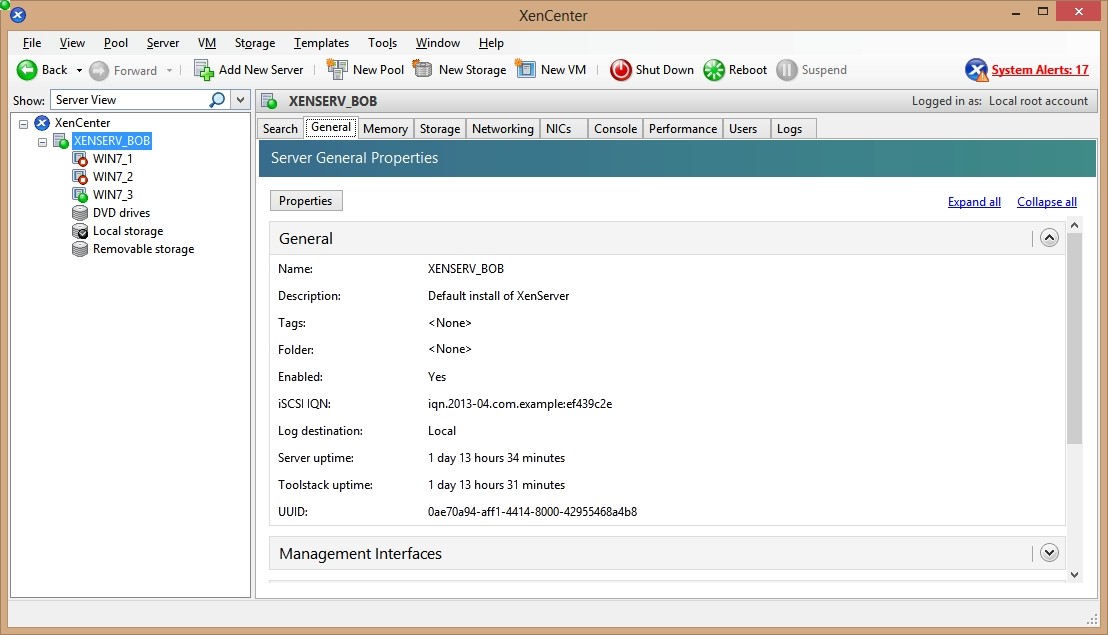
Refer to the Exhibit to view a screenshot of the XenCenter Console.
Based on the information in the screenshot, why are the virtual desktops unregistered?

A.
XenServer is NOT a pool member.
B.
XenServer is in maintenance mode.
C.
The virtual machines are NOT running.
D.
The virtual machines have been suspended.
Explanation:
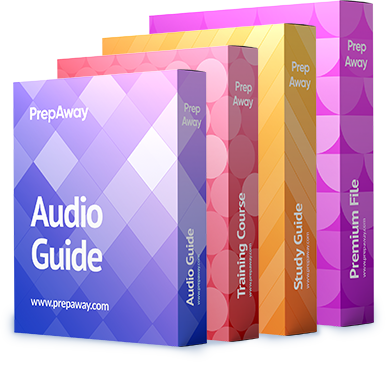

Option C is the correct answer.
Option B is incorrect, you can see the green icon on the xenserver host, so it isn’t in maintenance mode (which is
Option C is correct, Machines are not running (red icon on Win7_1 and Win7_2 VMs). Suspended machines would appear with an orange icon. so Option D is incorrect
Option A makes no sense
0
0
The C isn´t correct?
0
0
Option A must be the right one, seems like this XS host is a standalone server and not part of a pool
0
0
that doesn’t matter if it is not in pool for VD to be in unregistered mode. If machines in host are shutdown, will go unregistered in Studio. You can test it and personally i have tested
So Ans C
0
0
option C is correct. The VMs are turned off
0
0
Even though it is not part of a pool (true statement), it isn’t the reason they are unregistered. Still going with Not running.
0
0
Sorry for posting this here but I will not post on the FB page sin it is monitored by Citrix. I hope som admin seas this and can ad these sims.
Here are the simulations:
1
Scenario: A Citrix Administrator has prepared two server OS machines to host applications. The administrator used Machine Creation Services to provision the server OS machines. The server OS machines are part of the Windows 2012 Servers machine catalog. The Server 2012 Hosted Desktops and Applications delivery group is assigned to the Windows 2012 Servers machine catalog.
The administrator was instructed to roll out Firefox as a hosted application and has installed Firefox on the master server OS machine named Win2012-Master. Now, the administrator needs to update the server OS machines so that Firefox is available as a hosted application to only the Finance user group through StoreFront or Citrix Receiver upon the next reboot of the server OS machines. The Finance user group is a member of the Server 2012 Hosted Desktops and Applications delivery group.
Tasks:
Update the Windows 2012 Servers machine catalog to meet the requirements outlined in the scenario.
2
SIMULATION
Scenario: A Citrix Administrator has updated the Finance vDisk to include Microsoft Office 2013. The administrator has tested the Finance vDisk and now needs to merge all updates to the vDisk to maximize and reclaim disk space. Members of the Finance user group are expected to have access to Microsoft Office 2013 when they log on to desktops to which the Finance vDisk is assigned.
Tasks:
1. Merge all updates to the vDisk.
2. Ensure members of the Finance user group have access to Microsoft Office 2013 as stated in the scenario.
3
Scenario: A Citrix Administrator must modify the store configuration on a StoreFront server to provide users with access to desktop OS machines and server OS hosted applications. A Delivery Controller named Controller-1 needs to be added to the existing site. Controller-1 will serve as the Secure Ticket Authority. The administrator has been instructed to ensure communication with the Delivery Controllers takes place over port 8080.
Tasks:
1. Modify the store named Apps and Desktops to provide users with access to desktop OS machines and server OS hosted applications using hostnames only. Do NOT assume the FQDN.
2. Ensure communication with the Delivery Controllers take place over port 8080.
3. Set up Controller-1 as the Secure Ticket Authority.
4
Scenario: Members of the HR user group at CCH need access to desktops running Windows 8. The desktops provided to HR users must be in a separate device collection named HR. As part of a pilot, a Citrix Administrator must use the Provisioning Services Console to create the device collection and initially four target devices with plans to add 20 more. The target devices named Win801T Win802. Win803 and Win804 should be assigned the CCH_Win8 vDisk and those devices should be assigned to the HR OU. XenDesktop is NOT being used for the HR team at the moment.
The hypervisor information for the environment is:
XenServer IP Address: 192.168.10.5
Username: root
Password: Password 1
Tasks:
1. Create a device collection named HR.
2. Create four target devices named Win801, Win802. Win803 and Win804, and add the target devices to the HR device collection.
3. Ensure the target devices are configured to meet the requirements outlined in the scenario.
5
SIMULATION
Scenario: A Citrix Administrator must use the Provisioning Services Console to add three additional server OS machines to CCH’s environment. The administrator must add the machines to an existing machine catalog named Server 2012 and the machines should be assigned the ServerOS2012 vDisk. The administrator must name the machines AppServer04, AppServer05 and AppServer06, respectively, and the machines should be added to the Server OS Machines OU, with plans to add 20 more server OS machines in the future. Provisioning Services is configured to use Network0 as a streaming network interface card.
There is currently one Delivery Controller in the environment named Controller-1. This Delivery Controller is a member of the CCH.com domain.
The username for the hypervisor is root, and the password is Password 1.
Tasks:
1. Create three target devices named AppServer04. AppServer05 and AppServer06, respectively.
2. Ensure the target devices are configured according to the requirements outlined in the scenario.
6
SIMULATION
Scenario: CCH acquired Xirtic, and a Citrix Administrator has created a domain trust between the two organizations. Xirtic has an existing XenDesktop deployment, which consists of a site named Xirtic and one Delivery Controller named XRT01. A Citrix Administrator is tasked with integrating Xirtic’s
XenDesktop deployment into CCH’s XenDesktop deployment. Within CCH’s environment, communication to and from XRT01 must go over HTTP and must use port 80.
At the moment, both Xirtic and CCH users log into their respective environments by entering their domains and usernames, for example: domain\username. The administrator has been instructed to ensure users can log in using their usernames only or without the need to authenticate when using Citrix Receiver when possible.
Note the following:
If a new store is created, the display name of the Delivery Controller in the new store should be “Xirtic”.
If a new Delivery Controller is added to the existing store, the display name of the new Delivery Controller should be “Xirtic”.
If the Delivery Controller setting in the existing store is modified to merge the CCH and Xirtic Delivery Controllers, the display name of the Delivery Controller should be “Xirtic”.
All systems in the CCH environment are members of the CCH domain.
All systems in the Xirtic environment are members of the Xirtic domain.
Use hostnames only when configuring settings in this simulated environment; do not assume the FQDN.
Tasks:
1. Configure StoreFrontto integrate Xirtic’s environment into the CCH environment.
2. Configure user access to meet the requirements outlined in the scenario.
0
0
Corrert Answer is C
0
0
http://docs.citrix.com/de-de/xencenter/6-2/xs-xc-intro-xencenterworkspace/xs-xc-resources-viewingstatus.html
C is correct. maintenance mode uses a different symbol
0
0
CCCCCCCCCCCC
0
0
Does someone has the answers of the 6 simulations? Can you please send them to jpbeek74@gmail.com?
Thanks in advance!
0
0
I choose B
0
0