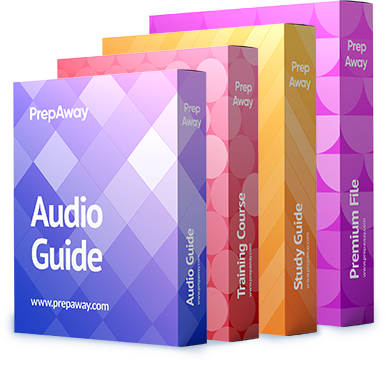You are using ASDM to verify a clientless SSL VPN configuration made by a junior administrator on an ASA.
Please click exhibit to answer the following questions.
Exhibit:
Which of the following statements is true regarding how the on-screen keyboard will be displayed when a user
establishes a clientless SSL VPN session by using the boson connection profile? (Select the best answer.)
A.
The on-screen keyboard will not be displayed on any pages.
B.
The on-screen keyboard will be displayed only on the login page.
C.
The on-screen keyboard will be displayed on any portal page that requires authentication.
D.
The on-screen keyboard will be displayed on every portal page.
Explanation:
In this scenario, the onscreen keyboard will be displayed only on the login page when a user establishes a
clientless Secure Sockets Layer (SSL) virtual private network (VPN) session by using the boson connection
profile. When users log in to a clientless SSL VPN session, you can configure an onscreen keyboard to be
displayed in certain areas of the portal. The onscreen keyboard enables users to enter information, such as
passwords, by using the onscreen keyboard instead of a physical keyboard. For example, you can configure
the onscreen keyboard to be displayed on the login page, and users can use this keyboard to enter their login
information. By default, the onscreen keyboard is disabled. To enable the onscreen keyboard, you should click
Configuration, click the Remote Access VPN button, expand Clientless SSL VPN Access, expand Portal, and
click Customization, which will display the Customization Objects pane. This pane contains an OnScreen
Keyboard area that provides several options for configuring the onscreen keyboard. You can select from the
following onscreen keyboard options:
– Do not show OnScreen keyboard – This option disables the onscreen keyboard.
– Show only for the login page – This option enables the onscreen keyboard for the login page.
– Show for all portal pages requiring authentication – This option enables the onscreen keyboard for any page
that requires that the user be authenticated.
In this scenario, the Show only for the login page option is selected, as shown in the following exhibit:This setting will apply to any customization object that you create. Therefore, selecting the Show only for the
login page option will configure the onscreen keyboard to be displayed on the login page for all customization
objects and for any connection profiles associated with those customization objects.
CCNP Security VPN 210260 Quick Reference, Chapter 4, Deploying Basic Navigation Customization, pp.
153-154