Under which condition can you select the option to “remove” a blade server from within the Cisco
UCS Manager?

A.
The server has been decommissioned before physical removal.
B.
The server has been sent a diagnostic interrupt.
C.
The server has been physically removed before decommission.
D.
The server has been powered down.
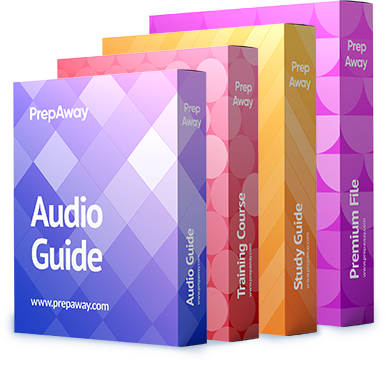

Correct: A
#
Removing a Server from a Chassis
Before You Begin
Physically remove the server from its chassis before performing the following procedure.
Procedure
Step 1 In the Navigation pane, click the Equipment tab.
Step 2 On the Equipment tab, expand Equipment > Chassis > Chassis Number > Servers.
Step 3 Choose the server that you want to remove from the chassis.
Step 4 In the Work pane, click the General tab.
Step 5 In the Actions area, click Server Maintenance.
Step 6 In the Maintenance dialog box, do the following:
Click Decommission.
Click OK.
The server is removed from the Cisco UCS configuration.
Step 7 Go to the physical location of the chassis and remove the server hardware from the slot.
For instructions on how to remove the server hardware, see the Cisco UCS Hardware Installation Guide for your chassis.
0
0
So, Base on the explanation correct is C
Remove physically then decomission it
0
0
*** Correct: C
0
0
What’s more, part of that new 195Q 642-999 dumps for your reference:
https://drive.google.com/open?id=0B-ob6L_QjGLpQVQ1ZUc4Znh6V00
Best Regards!
0
0
Cisco docs are fucked up here. Had to scroll down to “Removing a Non-Existent Blade Server from the Configuration Database” to clear it up. The previous section about Decommissioning/Removing is contradictory.
#
Removing a Non-Existent Blade Server from the Configuration Database
Perform the following procedure if you physically removed the server hardware without first decommissioning the server. You cannot perform this procedure if the server is physically present.
If you want to physically remove a server, see Removing a Server from a Chassis.
Procedure
Step 1 In the Navigation pane, click the Equipment tab.
Step 2 On the Equipment tab, expand Equipment > Chassis > Chassis Number > Servers.
Step 3 Choose the server that you want to remove from the configuration database.
Step 4 In the Work pane, click the General tab.
Step 5 In the Actions area, click Server Maintenance.
Step 6 In the Maintenance dialog box, do the following:
Click Remove.
Click OK.
Cisco UCS Manager removes all data about the server from its configuration database. The server slot is now available for you to insert new server hardware.
#
“Removing a Server from a Chassis” section makes no sense. You can’t Decommission if you already physically removed it. The steps are the same as the Decommission process, except you remove it AFTER decommissioning. BUT not BOTH before and after. Did we put it back in after removing it first time??? XD
This is one of the most poorly worded Cisco tests I’ve taken. A lot of the questions are based directly on the docs, but docs are contradicting themselves or it’s hard to know which doc they are going off of for a specific question (the HTML5 question would reference from newer docs only, for example). Very disappointing quality.
0
0