Your network contains an Active Directory domain named contoso.com. The domain contains a file server
named Server1. The File Server Resource Manager role service is installed on Server1. All servers run
Windows Server 2012 R2.
A Group Policy object (GPO) named GPO1 is linked to the organizational unit (OU) that contains Server1. The
following graphic shows the configured settings in GPO1.
Server1 contains a folder named Folder1. Folder1 is shared as Share1.
You attempt to configure access-denied assistance on Server1, but the Enable access-denied assistance
option cannot be selected from File Server Resource Manager.
You need to ensure that you can configure access-denied assistance on Server1 manually by using File Server
Resource Manager.Which two actions should you perform?

A.
Set the Enable access-denied assistance on client for all file types policy setting to Disabled for GPO1.
B.
Set the Customize message for Access Denied errors policy setting to Not Configured for GPO1.
C.
Set the Enable access-denied assistance on client for all file types policy setting to Enabled for GPO1.
D.
Set the Customize message for Access Denied errors policy setting to Enabled for GPO1.
Explanation:
C:
To configure access-denied assistance for all file types by using Group Policy
Open Group Policy Management. In Server Manager, click Tools, and then click Group Policy
Management.
Right-click the appropriate Group Policy, and then click Edit.
Click Computer Configuration, click Policies, click Administrative Templates, click System, and then
click Access-Denied Assistance.
Right-click Enable access-denied assistance on client for all file types, and then click Edit.
Click Enabled, and then click OK.
D:
To configure access-denied assistance by using Group Policy (see step 5)
Open Group Policy Management. In Server Manager, click Tools, and then click Group Policy
Management.
Right-click the appropriate Group Policy, and then click Edit.
Click Computer Configuration, click Policies, click Administrative Templates, click System, and then
click Access-Denied Assistance.
Right-click Customize message for Access Denied errors, and then click Edit.
Select the Enabled option.
Etc
Deploy Access-Denied Assistance (Demonstration Steps)
http://technet.microsoft.com/en-us/library/hh831402.aspx


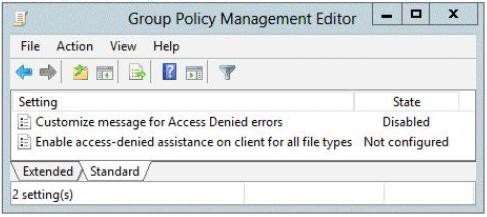
Incorrect. Answers are B,C.
Customize message for Access Denied Errors should set to “Not Configured” to allow FSRM to put a customized error message.
7
0