HOTSPOT
You have a file server named Server1 that runs Windows Server 2012 R2.
Server1 contains a file share that must be accessed by only a limited number of users.
You need to ensure that if an unauthorized user attempts to access the file share, a custom accessdenied message appears, which contains a link to request access to the share. The message must not
appear when the unauthorized user attempts to access other shares.
Which two nodes should you configure in File Server Resource Manager? To answer, select the
appropriate two nodes in the answer area.



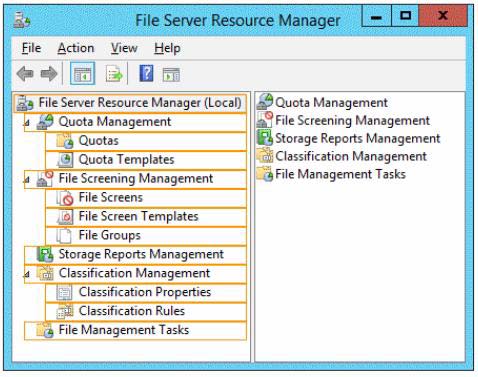

Correct answer : File Server Resource Manager (local), Classification Properties.
To configure access-denied assistance by using File Server Resource Manager :
Open File Server Resource Manager. In Server Manager, click Tools, and then click File Server Resource Manager.
Right-click File Server Resource Manager (Local), and then click Configure Options.
Click the Access-Denied Assistance tab.
Select the Enable access-denied assistance check box.
In the Display the following message to users who are denied access to a folder or file box, type a message
that users will see when they are denied access to a file or folder.
To specify a separate access-denied message for a shared folder by using File Server Resource Manager :
Open File Server Resource Manager. In Server Manager, click Tools, and then click File Server Resource Manager.
Expand File Server Resource Manager (Local), and then click Classification Management.
Right-click Classification Properties, and then click Set Folder Management Properties.
In the Property box, click Access-Denied Assistance Message, and then click Add.
Click Browse, and then choose the folder that should have the custom access-denied message.
In the Value box, type the message that should be presented to the users when they cannot access a resource within that folder.
More information :
https://technet.microsoft.com/en-us/library/hh831402.aspx
0
0