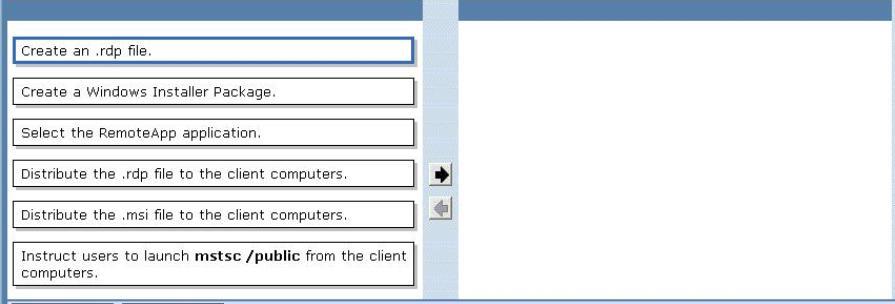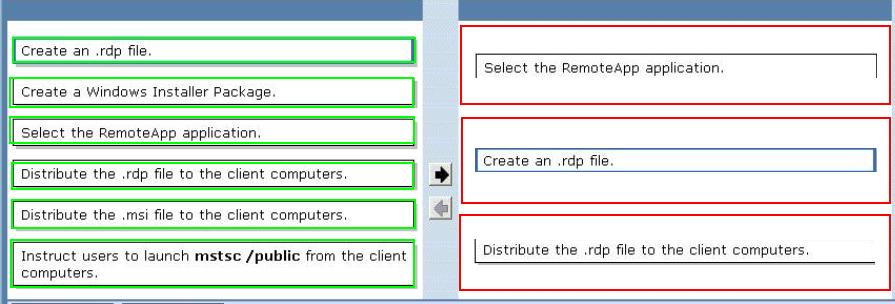DRAG DROP
You manage a server that runs Windows Server 2008 R2 with SP1 with the Remote Desktop Services
role. Users do not have the necessary permissions to install applications on their computers. You
install a new application on the server. Users must be able to access the application by doubleclicking an icon on their desktops. You need to configure the environment to meet the company
requirements. You launch RemoteApp Manager and add the RemoteApp application. Which three
actions should you perform next in sequence? (To answer, move the appropriate actions from the
list of actions to the answer area and arrange them in the correct order.)

Explanation:
Box 1: Select the RemoteApp Application.
Box 2: Create an .rdp file. Not an .MSI file. The users are not allowed to install applications on their
computers.Box 3: Distribute the .rdp file to the client computers. Note: You can distribute RemoteApp programs
to users several ways. Depending on the method that you choose, users can: Access a link to the
program through RemoteApp and Desktop Connection by using RD Web Access. RD Web Access is a
Remote Desktop Services role service that lets you make RemoteApp programs available to users
through RemoteApp and Desktop Connection. For more information, see Remote Desktop Web
Access (RD Web Access).
Double-click an .rdp file that has been created and distributed by their administrator. You can create
a Remote Desktop Protocol (.rdp) file to distribute RemoteApp programs to users. You can distribute
an .rdp file to client computers by using your existing software distribution process, such as
Microsoft System Center Configuration Manager, or through a file share. Double-click a program
icon on their desktop or Start menu that has been created and distributed by their administrator
with a Windows Installer package. You can create a Windows Installer (.msi) package to distribute
RemoteApp programs to users. To distribute a Windows Installer package to client computers, you
can use your existing software distribution process, such as Microsoft System Center Configuration
Manager or Active Directory Group Policy. You can also make the Windows Installer package
available through a file share. Double-click a file where the file name extension is associated with a
RemoteApp program. If you distribute RemoteApp programs through Windows Installer packages,
you can configure whether the RD Session Host server will take over client file name extensions for
the RemoteApp program.
http://technet.microsoft.com/en-us/library/cc730603.aspx
To create a Windows Installer package
1. On the RD Session Host server, open RemoteApp Manager. To open RemoteApp Manager, click
Start, point to Administrative Tools, point to Remote Desktop Services, and then click RemoteApp
Manager.
2. In the RemoteApp Programs list, click the program that you want to create a Windows Installer
package for. To select multiple programs, press and hold the CTRL key when you click each program
name.
3. In the Actions pane for the program or selected programs, click Create Windows Installer Package.
http://technet.microsoft.com/en-us/library/cc771468.aspx