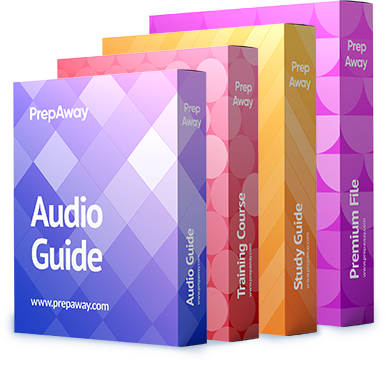Your company uses UCM.
You want to remove a dn from an IP phone.
Which of the following sets of steps should you use?

A.
Use Bulk Administration > Phones > Delete Phones > Delete Unassigned DN to find and remove the dn.
B.
Use Call Routing > Route Plan Report to find and remove the dn.
C.
Use Call Routing > Directory Number to find and remove the dn.
D.
Use Device > Phone > Directory Number Configuration to find and remove the dn.
E.
Use Device > Phone > Device Information to find and remove the dn.
Explanation:
You should use Device > Phone > Directory Number Configuration in Cisco Unified Communications Manager
(UCM) to find and remove a directory number (dn) from an IP phone. You can also use the Directory Number
Configuration window to reassign a dn that has been removed. The Directory Number Configuration window in
UCM is for adding dns to an IP phone, updating dn associations with an IP phone, and removing dns from an IP
phone. In addition, you can add new dns to the UCM database by using the Directory Number Configuration
window. However, the Directory Number Configuration window cannot be used to remove a dn from the UCM
database.
To find the dns that are associated with an IP phone in UCM, you should click Device > Phone and then locate
the specific IP phone that is associated with the dn that you want to remove. After you have located the IP
phone, you should edit the line on the IP phone that contains the dn you want to remove. When you edit the
line, the Directory Number Configuration window opens. In the Association Information area of the Directory
Number Configuration window, you should click the name of the IP phone and then click the down arrow to
move the IP phone from the Associated Devices pane to the Dissociate Devices pane. Finally, click the Save
button to complete the task.
When you dissociate a dn from all devices in a UCM database, the dn remains in the database as an
unassigned dn so that it can still be used to forward calls to voice mail or to another dn. For UCM to load and
use an unassigned dn, the Active check box must be selected for the dn. The Active check box is only
displayed for unassigned dns.
Problems with unassigned dns can cause an IP phone that is attempting to autoregister with UCM to display the
following error:
Registration Rejected: Error DBConfig
In order to remove a dn from UCM so that it can no longer be used, you should delete the dn from the UCM
database.
You cannot use Bulk Administration > Phones > Delete Phones > Delete Unassigned DN to find and remove
the dn. However, you can use this option to remove unassigned dns from the UCM database. The UCM Bulk
Administration > Phones > Delete Phones > Delete Unassigned DN window automatically searches for and
displays a list of unassigned dns in the UCM database. Once the list of unassigned dns is complete, you should
select the Run Immediately radio button and then click Submit to immediately delete the unassigned dns from
the UCM database.You cannot use Call Routing > Route Plan Report to find and remove a dn from an IP phone. However, similar
to Bulk Administration > Phones > Delete Phones > Delete Unassigned DN, you can use Call Routing > Route
Plan Report to remove unassigned dns from the UCM database. For example, to find 100 dns by using Call
Routing > Route Plan Report, you should choose Unassigned DN from the Find dropdown menu and then click
the Find button. Once the list of unassigned dns is complete, you can select the check box beside each dn that
you want to delete and then click the Delete Selected button to immediately delete the unassigned dns from the
UCM database. Alternatively, you can remove all unassigned dns at once by clicking the Delete All Found Items
button instead of the Delete Selected button. You can also use the Route Plan Report to reassign unassigned
dns.
You cannot use Call Routing > Directory Number to find and remove a dn from an IP phone. However, similar
to Device > Phone > Directory Number Configuration, you can use Call Routing > Directory Number to add a dn
to the UCM database or to update information about the dn in the UCM database. You can also add a dn to a
phone immediately after you add the phone to UCM by clicking the Line [1] – Add a new DNlink or the Line [2] –
Add a new DN link in the Association Information area, which is displayed on the left side of the Phone
Configuration window in UCM.
You cannot use Device > Phone > Device Information to find and remove a dn from an IP phone. However, you
can use this option to configure the IP phone Media Access Control (MAC) address, security profile, device
pool, phone button template, location, privacy settings, and mobility mode.Cisco: Directory Number Configuration: Removing a Directory Number from a Phone
Cisco: Understanding Directory Numbers: Managing Directory Numbers