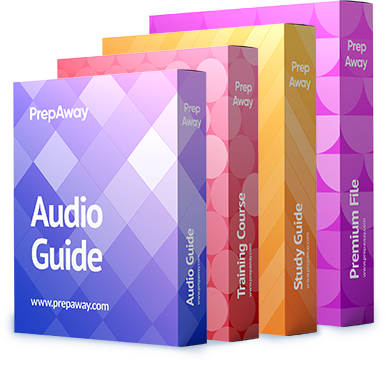You are configuring and testing an IM and Presence deployment for a single existing end-user account. You
have configured the CUPS servers, enabled the appropriate UCM services, and created the appropriate service
profile.
Which of the following are you most likely to do next?

A.
Click User Management > End User in the end-user configuration window.
B.
Click Bulk Administration > Users > Insert Users in the BAT.
C.
Click Bulk Administration > Users > Update Users in the BAT.
D.
Click User Management > User/Phone Add > Feature Group Templates.
Explanation:
Of the available choices, you would most likely click User Management > End User in the Cisco Unified
Communications Manager (UCM) Administration end-user configuration window if you are configuring and
testing an instant message (IM) and Cisco Unified Presence (CUPS) server for a single existing end-user
account. You can manually configure end users in UCM by clicking User Management > End User in the UCM
administrative graphical user interface (GUI). You can also verify whether an existing user account is active by
navigating to the End User page. Because you are configuring IM and Presence for a single existing user, a
manual configuration of that user would use the least amount of administrative effort.
Before you can configure UCM users with IM and Presence, you must configure CUPS servers and ensure that
the Cisco CallManager service and the Cisco Administrative Extensible Markup Language (AXL) Web Service
are enabled and running. If you want to use Cisco Unified Personal Communicator in softphone mode, you
should also ensure that Cisco Trivial File Transfer Protocol (Cisco TFTP) is enabled. To use Cisco Unified
Personal Communicator in desk phone control mode, you must enable and start Cisco CTIManager. After the
services are configured, you must create an IM and Presence Service profile and assign users to that profile.
You would not click Bulk Administration > Users > Insert Users in the Bulk Administration Tool (BAT), because
that option is used to simultaneously add multiple new users to UCM. Similarly, you would not click Bulk
Administration > Users > Update Users in the BAT, because you want to edit a single existing user. The Update
Usersoption enables you to use the BAT to simultaneously update multiple existing users at once.
You would not click User Management > User/Phone Add > Feature Group Templates, because that option is
used to create feature groups that can be assigned to users, not to create or update users themselves. Feature
groups can be used to restrict users to a given UCM feature set. By creating a feature group template, you can
assign users a common set of restrictions instead of having to configure each new user’s entire feature set
manually.Cisco: IM and Presence Service: IM and Presence for End Users