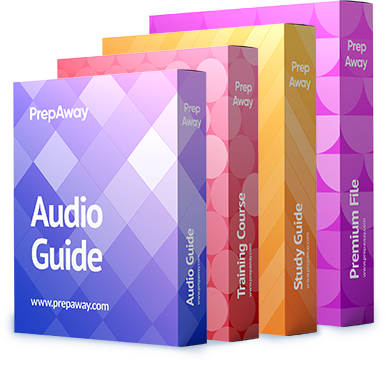You issue the following commands on a CME router:
CME1#configure terminal
CME1(config)#ephone 6
CME1(config-ephone)#username john password b0s0n
CME1(config-ephone)#end
Which of the following best describes the type of CME user you just configured? (Select the best answer.

A.
a customer administrator
B.
an LDAP user
C.
a phone user
D.
a system administrator
Explanation:
You have configured a phone user if you issued the commands in this scenario on a Cisco Unified
Communications Manager Express (CME) router. A CME environment supports three types of users: system
administrator, customer administrator, and phone user. Phone users can manage IP phone settings either by
using the telephone keypad or by logging on to the CME browserbased graphical user interface (GUI). In order
for a phone user to log on to the GUI, a system administrator must create a phone user account for that user
and associate that account with a device. The phone user can then access the GUI by using the Uniform
Resource Locator (URL) http://ipaddress/ccme.html, where ipaddress is the IP address of the CME router.
To create a phone user by using the commandline interface (CLI), you should issue the username user –
namepassword password command in ephone configuration mode, where username is the user name you
want to assign to the user and password is the password you want to assign to the user. You should issue the
username usernamepassword password command only in ephone configuration mode of the device that you
want to assign to the user you are creating. For example, if you want user John to be able to manage the
device settings of ephone 6 by using the CME GUI, you should issue the following commands on the CME
router:
ephone 6
username john password b0s0n
To create a phone user account in the CME GUI, you should click Configure > Phones >Add Phone in the GUI,
which opens the Add Phone window. In the Login Account area of the Add Phone window, you should assign
the phone user a user name and password and then associate the phone user with either an existing device or
a new device. Finally, click the Change button to create the user. You can also change an existing user’s
password by clicking Configure > Phones in the GUI. Scroll through the list of Media Access Control (MAC)
addresses in the Phone Physical ID (MAC Address) column until you find the phone you want to modify. Click
the phone you want to modify, change the password, and then click the Change button.
You have not created a customer administrator. Customer administrator accounts are configured in the CLI by
issuing the web admin customer name user namepassword string command in telephonyservice configuration
mode, where username is the user name you want to assign to the customer administrator and string is the
password you want to associate with the user name. In addition, you can configure a customer administrator in
the GUI by clicking Administrator’s Login Account in the Configure System Parameters menu. After you have
entered values in the Admin User Name (username) field, the Admin User Type (Customer) field, and both
password fields, click the Change button to create the user.
You have not created a system administrator. The system administrator account must be configured from the
CLI before the system administrator account can access the GUI. You can enable GUI access for a system
administrator by issuing the web admin system name admin password string command in telephonyservice
configuration mode.
You have not created a Lightweight Directory Access Protocol (LDAP) user account. You cannot directly
synchronize users in an LDAP directory, such as Microsoft Active Directory, with CME. However, you can
synchronize users in an LDAP directory with other Cisco Unified Communications products, such as Cisco
Unity Connection.https://www.cisco.com/c/en/us/td/docs/voice_ip_comm/cucme/admin/configuration/manual/cmeadm/
cmegui.html#pgfId-1056755