Your system recently experienced down time during the troubleshooting process. You found that a new
administrator mistakenly terminated several production EC2 instances.
Which of the following strategies will help prevent a similar situation in the future?
The administrator still must be able to:
launch, start stop, and terminate development resources.
launch and start production instances.

A.
Create an IAM user, which is not allowed to terminate instances by leveraging production EC2 termination
protection.
B.
Leverage resource based tagging, along with an IAM user which can prevent specific users from
terminating production, EC2 resources.
C.
Leverage EC2 termination protection and multi-factor authentication, which together require users to
authenticate before terminating EC2 instances
D.
Create an IAM user and apply an IAM role which prevents users from terminating production EC2 instances.
Explanation:
Working with volumes
When an API action requires a caller to specify multiple resources, you must create a policy statement that
allows users to access all required resources. If you need to use a Condition element with one or more of these
resources, you must create multiple statements as shown in this example.
The following policy allows users to attach volumes with the tag “volume_user=iam-user-name” to instances
with the tag “department=dev”, and to detach those volumes from those instances. If you attach this policy to an
IAM group, the aws:username policy variable gives each IAM user in the group permission to attach or detach
volumes from the instances with a tag named volume_user that has his or her IAM user name as a value.
{
“Version”: “2012-10-17”,
“Statement”: [{
“Effect”: “Allow”,
“Action”: [
“ec2:AttachVolume”,
“ec2:DetachVolume”
],
“Resource”: “arn:aws:ec2:us-east-1:123456789012:instance/*”,
“Condition”: {“StringEquals”: {
“ec2:ResourceTag/department”: “dev”
}
}
},
{
“Effect”: “Allow”,
“Action”: [
“ec2:AttachVolume”,
“ec2:DetachVolume”
],
“Resource”: “arn:aws:ec2:us-east-1:123456789012:volume/*”,
“Condition”: {
“StringEquals”: {
“ec2:ResourceTag/volume_user”: “${aws:username}”
}
}
}
]
}
Launching instances (RunInstances)
The RunInstances API action launches one or more instances. RunInstances requires an AMI and creates an
instance; and users can specify a key pair and security group in the request. Launching into EC2-VPC requires
a subnet, and creates a network interface. Launching from an Amazon EBS-backed AMI creates a volume.
Therefore, the user must have permission to use these Amazon EC2 resources. The caller can also configure
the instance using optional parameters to RunInstances, such as the instance type and a subnet. You can
create a policy statement that requires users to specify an optional parameter, or restricts users to particular
values for a parameter. The examples in this section demonstrate some of the many possible ways that you
can control the configuration of an instance that a user can launch.
Note that by default, users don’t have permission to describe, start, stop, or terminate the resulting instances.
One way to grant the users permission to manage the resulting instances is to create a specific tag for each
instance, and then create a statement that enables them to manage instances with that tag. For more
information, see 2: Working with instances.
a. AMI
The following policy allows users to launch instances using only the AMIs that have the specified tag,
“department=dev”, associated with them. The users can’t launch instances using other AMIs because the
Condition element of the first statement requires that users specify an AMI that has this tag. The users also
can’t launch into a subnet, as the policy does not grant permissions for the subnet and network interface
resources. They can, however, launch into EC2-Classic. The second statement uses a wildcard to enable users
to create instance resources, and requires users to specify the key pair project_keypair and the security group
sg-1a2b3c4d. Users are still able to launch instances without a key pair.
{
“Version”: “2012-10-17”,
“Statement”: [{
“Effect”: “Allow”,
“Action”: “ec2:RunInstances”,
“Resource”: [
“arn:aws:ec2:region::image/ami-*”
],
“Condition”: {
“StringEquals”: {
“ec2:ResourceTag/department”: “dev”
}
}
},
{
“Effect”: “Allow”,
“Action”: “ec2:RunInstances”,
“Resource”: [
“arn:aws:ec2:region:account:instance/*”,”arn:aws:ec2:region:account:volume/*”,
“arn:aws:ec2:region:account:key-pair/project_keypair”,
“arn:aws:ec2:region:account:security-group/sg-1a2b3c4d”
]
}
]
}
Alternatively, the following policy allows users to launch instances using only the specified AMIs, ami-9e1670f7
and ami-45cf5c3c. The users can’t launch an instance using other AMIs (unless another statement grants the
users permission to do so), and the users can’t launch an instance into a subnet.
{
“Version”: “2012-10-17”,
“Statement”: [{
“Effect”: “Allow”,
“Action”: “ec2:RunInstances”,
“Resource”: [
“arn:aws:ec2:region::image/ami-9e1670f7”,
“arn:aws:ec2:region::image/ami-45cf5c3c”,
“arn:aws:ec2:region:account:instance/*”,
“arn:aws:ec2:region:account:volume/*”,
“arn:aws:ec2:region:account:key-pair/*”,
“arn:aws:ec2:region:account:security-group/*”
]
}
]
}
Alternatively, the following policy allows users to launch instances from all AMIs owned by Amazon. The
Condition element of the first statement tests whether ec2:Owner is amazon. The users can’t launch an
instance using other AMIs (unless another statement grants the users permission to do so). The users are able
to launch an instance into a subnet.
{
“Version”: “2012-10-17”,
“Statement”: [{
“Effect”: “Allow”,
“Action”: “ec2:RunInstances”,
“Resource”: [
“arn:aws:ec2:region::image/ami-*”
],
“Condition”: {
“StringEquals”: {
“ec2:Owner”: “amazon”
}
}
},
{
“Effect”: “Allow”,
“Action”: “ec2:RunInstances”,
“Resource”: [
“arn:aws:ec2:region:account:instance/*”,
“arn:aws:ec2:region:account:subnet/*”,
“arn:aws:ec2:region:account:volume/*”,
“arn:aws:ec2:region:account:network-interface/*”,
“arn:aws:ec2:region:account:key-pair/*”,
“arn:aws:ec2:region:account:security-group/*”
]
}
]
}
b. Instance type
The following policy allows users to launch instances using only the t2.micro or t2.small instance type, whichyou might do to control costs. The users can’t launch larger instances because the Condition element of the
first statement tests whether ec2:InstanceType is either t2.micro or t2.small.
{
“Version”: “2012-10-17”,
“Statement”: [{
“Effect”: “Allow”,
“Action”: “ec2:RunInstances”,
“Resource”: [
“arn:aws:ec2:region:account:instance/*”
],
“Condition”: {
“StringEquals”: {
“ec2:InstanceType”: [“t2.micro”, “t2.small”]
}
}
},
{
“Effect”: “Allow”,
“Action”: “ec2:RunInstances”,
“Resource”: [
“arn:aws:ec2:region::image/ami-*”,
“arn:aws:ec2:region:account:subnet/*”,
“arn:aws:ec2:region:account:network-interface/*”,
“arn:aws:ec2:region:account:volume/*”,
“arn:aws:ec2:region:account:key-pair/*”,
“arn:aws:ec2:region:account:security-group/*”
]
}
]
}
Alternatively, you can create a policy that denies users permission to launch any instances except t2.micro and
t2.small instance types.
{
“Version”: “2012-10-17”,
“Statement”: [{
“Effect”: “Deny”,
“Action”: “ec2:RunInstances”,
“Resource”: [
“arn:aws:ec2:region:account:instance/*”
],
“Condition”: {
“StringNotEquals”: {
“ec2:InstanceType”: [“t2.micro”, “t2.small”]
}
}
},
{
“Effect”: “Allow”,
“Action”: “ec2:RunInstances”,
“Resource”: [
“arn:aws:ec2:region::image/ami-*”,
“arn:aws:ec2:region:account:network-interface/*”,
“arn:aws:ec2:region:account:instance/*”,
“arn:aws:ec2:region:account:subnet/*”,
“arn:aws:ec2:region:account:volume/*”,
“arn:aws:ec2:region:account:key-pair/*”,
“arn:aws:ec2:region:account:security-group/*”
]
}
]}
c. Subnet
The following policy allows users to launch instances using only the specified subnet, subnet-12345678. The
group can’t launch instances into any another subnet (unless another statement grants the users permission to
do so). Users are still able to launch instances into EC2-Classic.
{
“Version”: “2012-10-17”,
“Statement”: [{
“Effect”: “Allow”,
“Action”: “ec2:RunInstances”,
“Resource”: [
“arn:aws:ec2:region:account:subnet/subnet-12345678”,
“arn:aws:ec2:region:account:network-interface/*”,
“arn:aws:ec2:region:account:instance/*”,
“arn:aws:ec2:region:account:volume/*”,
“arn:aws:ec2:region::image/ami-*”,
“arn:aws:ec2:region:account:key-pair/*”,
“arn:aws:ec2:region:account:security-group/*”
]
}
]
}
Alternatively, you could create a policy that denies users permission to launch an instance into any other
subnet. The statement does this by denying permission to create a network interface, except where subnet
subnet-12345678 is specified. This denial overrides any other policies that are created to allow launching
instances into other subnets. Users are still able to launch instances into EC2-Classic.
{
“Version”: “2012-10-17”,
“Statement”: [{
“Effect”: “Deny”,
“Action”: “ec2:RunInstances”,
“Resource”: [
“arn:aws:ec2:region:account:network-interface/*”
],
“Condition”: {
“ArnNotEquals”: {
“ec2:Subnet”: “arn:aws:ec2:region:account:subnet/subnet-12345678”
}
}
},
{
“Effect”: “Allow”,
“Action”: “ec2:RunInstances”,
“Resource”: [
“arn:aws:ec2:region::image/ami-*”,
“arn:aws:ec2:region:account:network-interface/*”,
“arn:aws:ec2:region:account:instance/*”,
“arn:aws:ec2:region:account:subnet/*”,
“arn:aws:ec2:region:account:volume/*”,
“arn:aws:ec2:region:account:key-pair/*”,
“arn:aws:ec2:region:account:security-group/*”
]
}
]
}
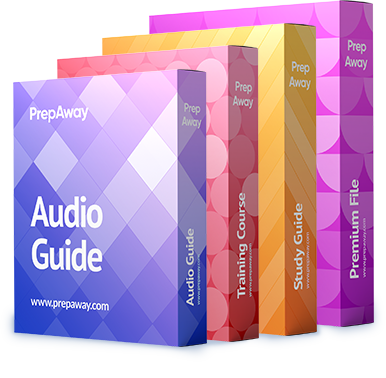

C
1
9
B
12
0
I would go with B. Multi-factor can be enabled but not only for deletion.
https://aws.amazon.com/blogs/security/resource-level-permissions-for-ec2-controlling-management-access-on-specific-instances/
4
0