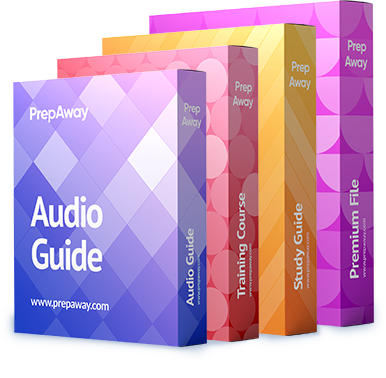An administrator has deployed a vCenter Server Appliance to manage a virtual environment.
The administrator has been asked to develop a plan for handling major upgrades to the
application.
What should be included in the upgrade plan?

A.
Utilize vCenter Configuration Manager to upgrade the vCenter Server in place
B.
Install a new vCenter Server and import the information from the existing vCenter Server
C.
Install a new vCenter Server over the existing vCenter Server as an in-place upgrade
D.
Utilize Update Manager to upgrade the vCenter Server in place
Explanation:
Page 131 of vsphere-update-manager-50-install-administration-guide.pdf
NOTEUpdate Manager 5.0 does not support virtual machine patch baselines.
If a host is connected to vCenter Server by using an IPv6 address, you cannot scan and remediate
virtual machines and virtual appliances that run on the host.
Remediation of VMware vCenter Server Appliance is not supported. For more information about
upgrading the virtual appliance, see the vCenter Server upgrade documentation.
Page 56 of vsphere-esxi-vcenter-server-50-upgrade-guide.pdf
Upgrade the VMware vCenter Server Appliance
Because the VMware vCenter Server Appliance was first released with vSphere 5.0, upgrading
the appliance is not required until a future release. This information helps you plan for future
upgrades.
Procedure
1. Deploy the new version of the vCenter Server Appliance. The new appliance has a default
network configuration, and the vCenter Server service is unconfigured and disabled.
2. Connect to both the old and new appliances in separate browser windows.
3. In the Upgrade tab of the new appliance, select destination for the appliance role, and click Set
role.
4. In the Upgrade tab of the old appliance, select source for the appliance role, and click Set role.
5. In each appliance, click Establish Trust. The local appliance key appears.
6. In the new appliance, copy the local appliance key.
7. Paste the local appliance key into the Remote appliance key field of the old appliance.
8. Click Import remote key in the old appliance.
9. In the old appliance, copy the local appliance key.
10. Paste the local appliance key into the Remote appliance key field of the new appliance.
11. Click Import remote key in the new appliance.
12. In the new appliance, click Import, and click Start import.
The new appliance shuts down the old appliance and assumes the network identity of the old
appliance. This process can take several minutes. When the import is complete, the new vCenter
Server Appliance starts.