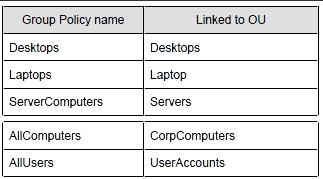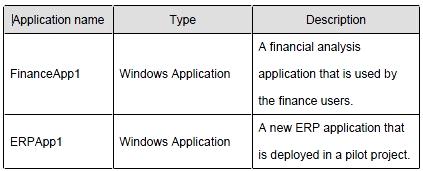###BeginCaseStudy###
Case Study: 1
Consolidated Messenger
Scenario:
You are an enterprise desktop support technician for Consolidated Messenger.
Network Configuration
The company has three offices named Office1, Office2, and Office3. The offices connect to
each other over the Internet by using VPN connections. Each office has an 802.11g wireless
access point. All wireless access points are configured to use Radius01 for authentication.
Active Directory Configuration
The network contains one Active Directory domain named consolidatedmessenger.com. The
relevant organizational unit structure is shown in the following diagram.
The relevant Group Policy objects (GPOs) in the domain are configured as shown in the
following table.
Applications
The relevant applications on the network are shown in the following table.
Server Configuration
The relevant servers are configured as shown in the following table.
Client Configuration
Each office has 500 desktop computers that run Windows 7 Enterprise. There are 250 mobile
users that travel regularly between all three offices. The mobile users have laptop computers
that run Windows 7 Enterprise. To prevent the spread of malware, the company restricts the
use of USB devices and only allows the use of approved USB storage devices.
Printers
The marketing group has several printers that are shared on File01. A shared printer name
Printer1 is a high-performance, black-and-white printer. A shared printer named Printer2 is a
high-definition, photo-quality, color printer. Printer2 should only be used to print marketing
brochures.
###EndCaseStudy###
The help desk reports that users in the Marketing OU print draft documents, e-mails, and other
miscellaneous documents on Printer2. You need to recommend a solution so that marketing users
print documents to Printer1 by default. What should you do?

A.
Enable printer pooling.
B.
Configure Group Policy Preferences.
C.
Modify the priorities of the shared printers.
D.
Modify the permissions of the shared printers.
Explanation:
http://technet.microsoft.com/en-us/library/cc732092.aspx
Action: This type of preference item provides a choice of four actions: Create, Replace, Update, and
Delete. The behavior of the preference item varies with the action selected and whether the printer
connection already exists.
Set this printer as the default printer – Select this check box to make the shared printer connection
the default Windows printer for the current user.
Only if a local printer is not present – Select this check box to bypass changing the default printer if
there is a local printer configured on the computer. This setting is unavailable until you select the Set
this printer as the default printer check box.
Note: A local printer is any printer that is not connected to a shared network printer. This includes
physical printers connected to parallel, serial, and USB ports, TCP/IP printers, and virtual printers
installed through software.
To create a new Shared Printer preference item
Open the Group Policy Management Console. Right-click the Group Policy object (GPO) that should
contain the new preference item, and then click Edit.
In the console tree under User Configuration, expand the Preferences folder, and then expand the
Control
Panel Settings folder.
Right-click the Printers node, point to New, and select Shared Printer.
In the New Shared Printer Properties dialog box, select an Action for Group Policy to perform.
Enter shared printer settings for Group Policy to configure or remove.
Click the Common tab, configure any options, and then type your comments in the Description box.
Click OK. The new preference item appears in the details pane.