DRAG DROP
You have an Exchange Server 2013 organization named adatum.com. The organization contains a
server named Server1. Server1 is a member of a Database Availability Group (DAG) named DAG1.
You have a user named Sales1 in the Sales department. You need to prevent Sales1 from submitting
more than 75 email messages per minute to the Exchange Server organization by using Microsoft
Outlook. Which three commands should you run in sequence? (To answer, move the appropriate
three commands from the list of commands to the answer area and arrange them in the correct order.)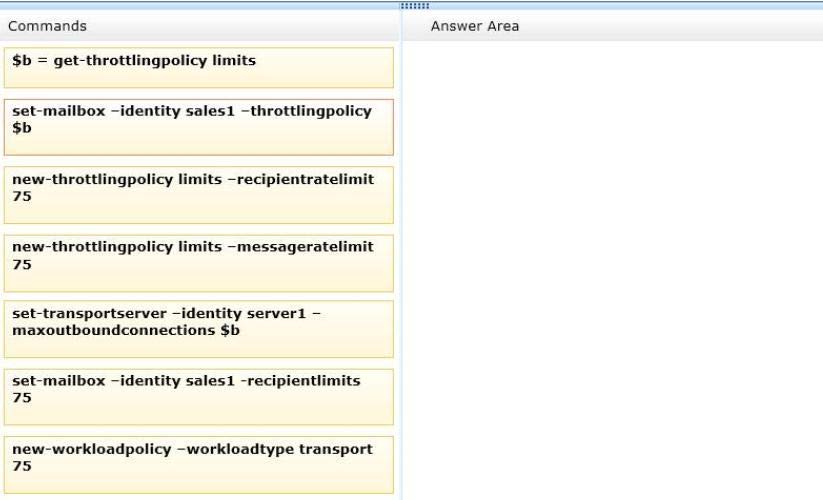

Answer: See the explanation.
Explanation:
<code>
new-throttlingpolicy limits –messageratelimit 75
$b = get-throttlingpolicy limits
set-mailbox –identity sales1 –throttlingpolicy $b
</code>Set-mailbox-identity
Use the Set-Mailbox cmdlet to modify the settings of an existing mailbox. You can use this cmdlet for
one mailbox at a time.
To perform bulk management, you can pipeline the output of various Get- cmdlets (for example, the
Get-Mailbox or Get-User cmdlets) and configure several mailboxes in a single-line command. You
can also use the Set-Mailbox cmdlet in scripts.
EXAMPLE 1
This example delivers John Woods’s email messages to John’s mailbox and also forwards them to
Manuel Oliveira’s (manuel@contoso.com) mailbox.
Set-Mailbox -Identity John -DeliverToMailboxAndForward $true -ForwardingSMTPAddress
manuel@contoso.com
The Identity parameter specifies the mailbox.
This parameter accepts the following values:
Alias
Example: JPhillips
Canonical DN
Example: Atlanta.Corp.Contoso.Com/Users/JPhillips
Display Name
Example: Jeff Phillips
Distinguished Name (DN)Example: CN=JPhillips,CN=Users,DC=Atlanta,DC=Corp,DC=contoso,DC=com
Domain\Account
Example: Atlanta\JPhillips
GUID
Example: fb456636-fe7d-4d58-9d15-5af57d0354c2
Immutable ID
Example: fb456636-fe7d-4d58-9d15-5af57d0354c2@contoso.com
Legacy Exchange DN
Example: /o=Contoso/ou=AdministrativeGroup/cn=Recipients/cn=JPhillips
SMTP Address
Example: Jeff.Phillips@contoso.com
User Principal Name
Example: JPhillips@contoso.com
The RecipientLimits parameter specifies the maximum number of recipients per message to which
this mailbox can send.
You must specify either an integer or unlimited.
If you set this attribute on a mailbox, that mailbox setting overrides the value set for this attribute in
the
Transport service.
The ThrottlingPolicy parameter specifies the identity of the throttling policy for this mailbox.
New-throttlingpolicy limits
Use the New-ThrottlingPolicy cmdlet to create a non-default user throttling policy.
EXAMPLE 1
This example creates a non-default user throttling policy that can be associated with specific users.
Any parameters that you omit inherit the values from the default throttling policy
GlobalThrottlingPolicy_<GUID>.
After you create this policy, you must associate it with specific users.
New-ThrottlingPolicy -Name ITUserPolicy -EwsMaxConcurrency 4 -ThrottlingPolicyScope Regular
The RecipientRateLimit parameter specifies the limits on the number of recipients that a user can
address in a 24-hour period.
The MessageRateLimit parameter specifies the number of messages per minute that can be
submitted to transport.
For messages submitted through the Mailbox server role (using Microsoft Outlook, Microsoft Office
Outlook Web App, Exchange ActiveSync, or Exchange Web Services), this results in the deferral of
messages until the quota for the user is available. Specifically, messages appear in the Outbox or
Drafts folder for longer periods of time when users submit messages at a rate greater than the
MessageRateLimit parameter.
For POP or IMAP clients submitting messages directly to transport using SMTP, clients receive a
transient error if they submit at a rate that exceeds the MessageRateLimit parameter. Exchange
attempts to connect and send the messages at a later time.
Get-throttlingpolicy
Use the Get-ThrottlingPolicy cmdlet to view the user throttling settings for one or more throttling
policies.
Set-transpotserver-identity
Use the Set-TransportServer cmdlet to set the transport configuration options for the Transport
service on Mailbox servers or for Edge Transport servers.
EXAMPLE 1
This example sets the DelayNotificationTimeout parameter to 13 hours on server named Mailbox01.Set-TransportServer Mailbox01 -DelayNotificationTimeout 13:00:00
The Identity parameter specifies the server that you want to modify.
The MaxOutboundConnections parameter specifies the maximum number of outbound connections
that can be open at a time.
The default value is 1000. The valid input range for this parameter is from 1 through 2147483647. If
you enter a value of unlimited, no limit is imposed on the number of outbound connections.
The value of the MaxOutboundConnections parameter must be greater than or equal to the value of
the
MaxPerDomainOutboundConnections parameter.
STEPS
1. New-throttlingpolicy limits – messageratelimit 75 Creates a new throttling policy called limits with
a limit of 75 email messages per minute being sent to the exchange server
2. $b = get-throttlingpolicy limits Establishes a variable $b with the attributes of the new throttling
policy called limits
3. Set-mailbox -identity sales1 – throttlingpolicy $b Attaches the throttling policy named limits to the
user named Sales1


This could be done in 2 commands.
The answer to this should be
New-ThrottlingPolicy Limits -MessageRateLimit 75
$b = Get-ThrottlingPolicy Limits
Set-Mailbox -Identity Sales1 -ThrottlingPolicy $b
Not sure why they are asking t add a variable “$b”, anyway several people opt to choose “RRL” instead of “MessageRateLimit”:
The RecipientRateLimit parameter specifies the limits on the number of recipients that a user can address in a 24-hour period.
(You can send one email with 75 recipients, and then the limit would be already achieved)
The MessageRateLimit parameter specifies the number of messages per minute that can be submitted to transport. For messages submitted through the Mailbox server role (using Microsoft Outlook, Microsoft Office Outlook Web App, Exchange ActiveSync, or Exchange Web Services), this results in the deferral of messages until the quota for the user is available. Specifically, messages appear in the Outbox or Drafts folder for longer periods of time when users submit messages at a rate greater than the MessageRateLimit parameter.
(What they are asking)
0
0