DRAG DROP
Your network contains an Active Directory domain named contoso.com. All file servers in the
domain run Windows Server 2012 R2.
The computer accounts of the file servers are in an organizational unit (OU) named OU1. A
Group Policy object (GPO) named GPO1 is linked to OU1.
You plan to modify the NTFS permissions for many folders on the file servers by using
central access policies.
You need to identify any users who will be denied access to resources that they can
currently access once the new permissions are implemented.
In which order should you perform the five actions?
To answer, move all actions from the list of actions to the answer area and arrange them in the correct order.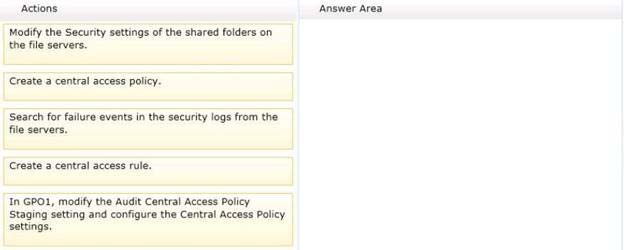

Explanation:
http://technet.microsoft.com/en-us/library/hh846167.aspx


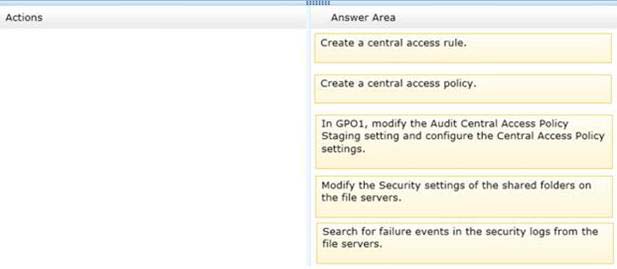
first create the rule; then the policy; include that in a GPO: https://technet.microsoft.com/en-us/library/hh846167.aspx
apply the GPO; edit folder security settings: http://www.titus.com/titus-blog/2012/04/deploying-and-configuring-central-access-policy-for-dynamic-access-control/
Once Group Policy has deployed the policy to the server(s) you can go into Windows Explorer and select the folders to which you want to apply the policy. Follow these steps.
1. Start Windows Explorer.
2. Navigate to the file folder to which you want to apply Central Access Policy.
3. Right-click the file folder and select Properties.
4. In the folder’s property dialog box, select Security and then Advanced.
5. Click the Central Policy tab In the Advanced Security Settings editor. Note – this will only show if the file server has received Group Policy objects that receive one or more Central Access Policies.
6. Select Change to enable the Central Access Policy list.
7. Select the Central Access Policy to apply to this folder from the list of Central Access Policies. After you select the Central Access Policy, a list of Central Access Rules that are members of the selected Central Access Policywill appear below the Central Access Policy list.
8. Click OK to apply to the Central Access Policy to the folder.
now you can monitor the logs..
0
0