SIMULATION
Scenario:
Provisioning Services has been installed to facilitate the deployment of server OS and desktop OS machines.
Currently, a pool of Windows 8 desktop OS machines is being used by the Imaging and Radiology team. A
virtual machine OU named CCH Virtual Desktops has been created. However, users on the Imaging and
Radiology team need to use their medical imaging applications that CANNOT be installed on their workstations
due to insufficient resources.
As the Citrix Engineer, you have been asked to provision desktop OS machines with sufficient resources to
three Imaging and Radiology team members in order to allow them to use their new applications. All three of
the desktop OS machines should be assigned the Win8 vDisk, and the desktop OS machines should maintain
changes after reboot. Members of the Imaging and Radiology team need to be able to log into the CCH.com
domain.
The Windows 8 virtual machines were already created with the following information:
CCHWin801 – IR Desktop 1
IP Address: DHCP Assigned
MAC Address: 56:5b:b0:38:6a:54
NOT a member of Active DirectoryCCHWin803 – IR Desktop 3
CCHWin802 – IR Desktop 2
IP Address: DHCP Assigned
MAC Address: be:c8:96:6e:89:c9
NOT a member of Active Directory
In order to save time, a copy of an existing Window 8 base image vDisk was created and named Win8 and is
stored in the PVS StoreOI store.
As the Citrix Engineer, use the existing site, store, and device collection to implement the tasks below.
Tasks:
1. Create and configure all 3 of the Windows 8 desktop OS machines as target devices to boot using the Win8
vDisk.
2. Name the target devices CCHWin801, CCHWin802, and CCHWin803.
3. Modify the vDisk as necessary to meet the requirements outlined in the scenario.

Answer: See the explanation
Explanation:
XenDesktop 7 Machine Catalog
1. Create the VM in an existing catalog
2. Choose the OS type3. We will be using VMs and Citrix Machine Creation Services, so the defaults are fine.
4. Use the default:
5. Choose the master image WIN8.vdisk
6. A great feature of XenDesktop is the ability to customize the catalog hardware at provisioning time, so you
can offer different tiers of VMs from the exact same master image. No need to build up templates with the
same OS and software stack, just to customize the vCPUs and memory specs.7. OU:
8. After you kick off the provisioning process you get a nice status. MCS first makes a copy of your master VM,
then does its magic to create copies:
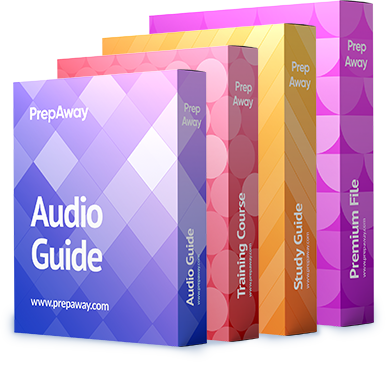

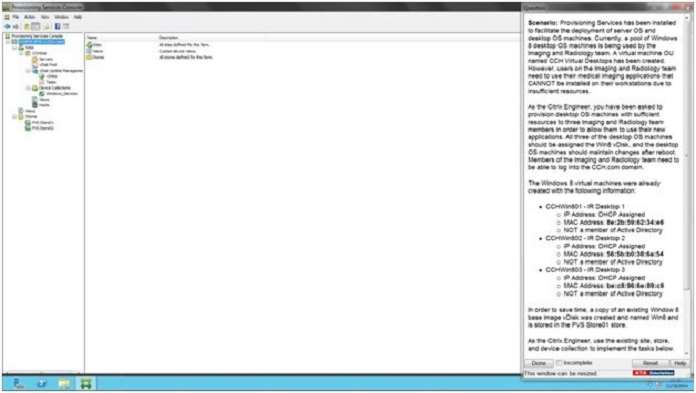







The simulation is in PVS console and your answer starts with Citrix Studio -Machine Catalog?? are you using Xendesktop Wizard?
0
0