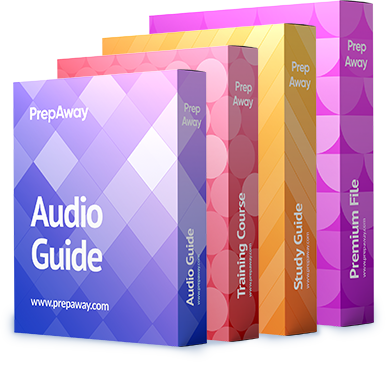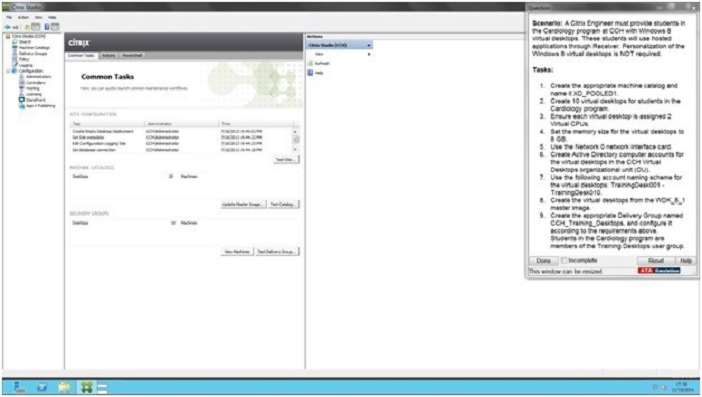SIMULATION
Scenario:
A Citrix Engineer must provide students in the Cardiology program at CCH with Windows 8 virtual desktops.
These students will use hosted applications through Receiver. Personalization of the Windows 8 virtual
desktops is NOT required.
Tasks:
1. Create the appropriate machine catalog and name it XD_POOLED 1.
2. Create 10 virtual desktops for students in the Cardiology program.
3. Ensure each virtual desktop is assigned 2 Virtual CPUs.
4. Set the memory size for the virtual desktops to 8 GB.
5. Use the Network 0 network interface card.
6. Create Active Directory computer accounts for the virtual desktops in the CCH Virtual Desktops
organizational unit (OU).
7. Use the following account naming scheme for the virtual desktops:
TrainingDesk001 – TrainingDesk010.
8. Create the virtual desktops from the WDK_8_1 master image.
9. Create the appropriate Delivery Group named CCH_Training_Desktops, and configure it according to the
requirements above. Students in the Cardiology program are members of the Training Desktops user group.

Answer: See the explanation
Explanation:
XenDesktop 7 Machine Catalog
1. In Desktop Studio we want to create a VM catalog,2. Choose the OS type
3. We will be using VMs and Citrix Machine Creation Services, so the defaults are fine.
4. Use the default:
5. Choose the master image WDK_8_1 master image
6. A great feature of XenDesktop is the ability to customize the catalog hardware at provisioning time, so you
can offer different tiers of VMs from the exact same master image. No need to build up templates with the
same OS and software stack, just to customize the vCPUs and memory specs.
7. OU:8. On the summary screen you need to give the catalog a name and a description.
9. After you kick off the provisioning process you get a nice status. MCS first makes a copy of your master VM,
then does its magic to create copies10. When the provisioning is completed you now have one machine catalog entry.
11. If you double click on the machine catalog it will bring up a search window with the individual VMs listed.
You can now power them on and wait for them to show a “registered” status. If you click on an individual VM it
will pull up even more details. If a user had an active session to the VM then you get a plethora more data.As you can see, creating a machine catalog from a master template is quick and easy. Within Desktop Studio
you can view a tremendous amount of detail about the catalog and individual VMs.