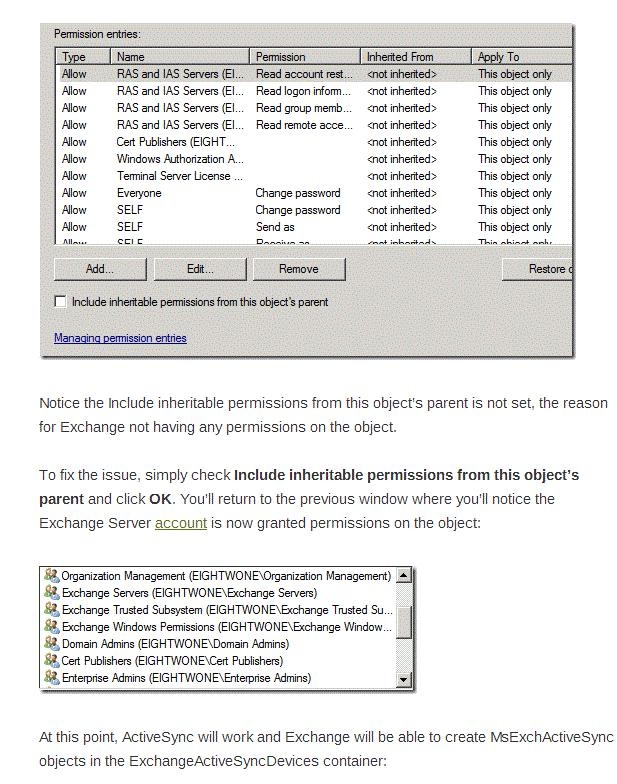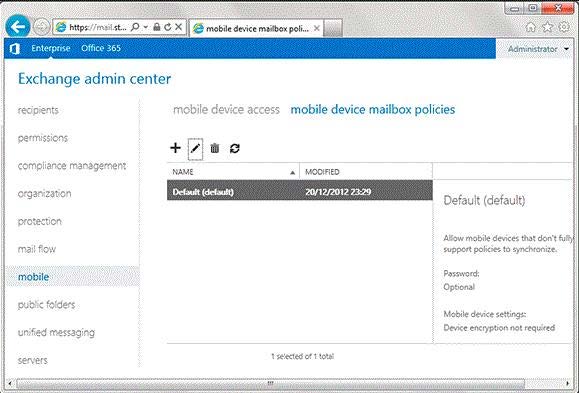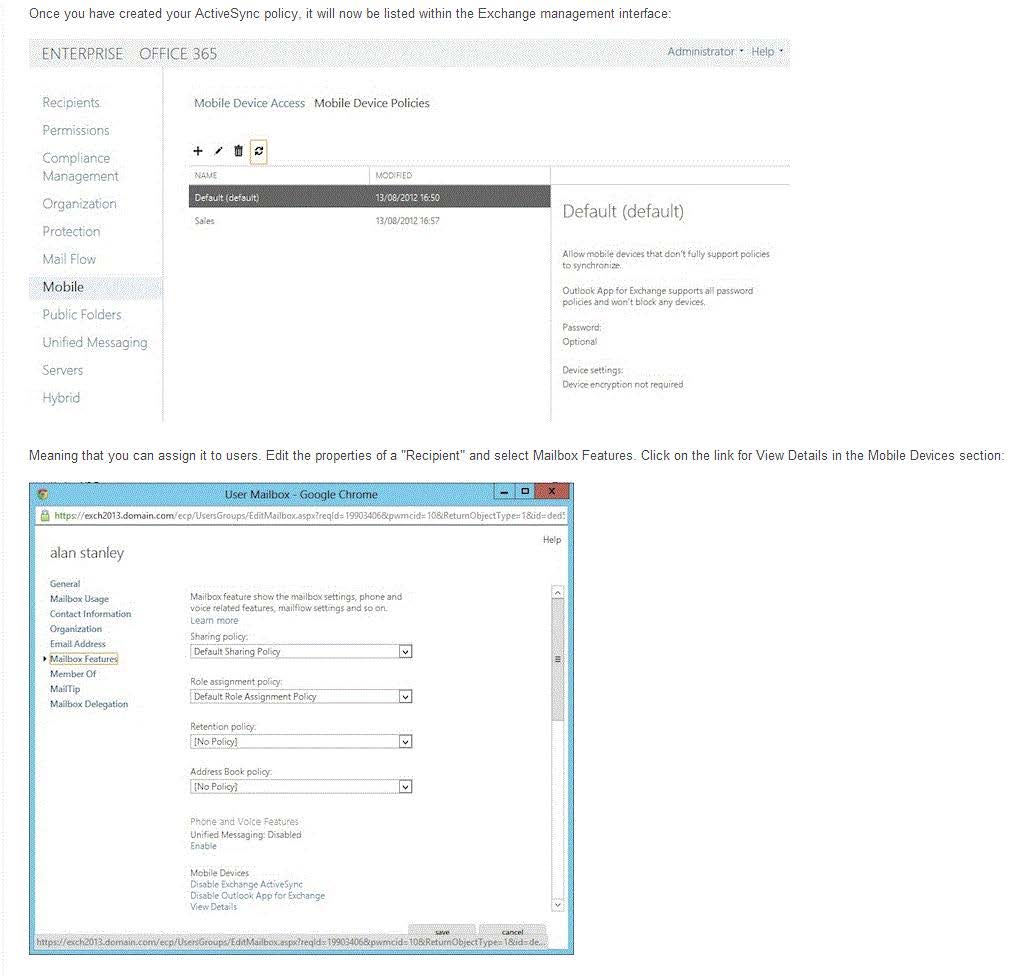You have an Exchange Server 2013 organization named for A.Datum Inc. A user named User1 is a
member of the Domain Admins group. User1 fails to synchronize a new Windows Phone device by
using Exchange ActiveSync and receives an HTTP 500 error message. User1 successfully logs on to
Outlook Web App and Outlook Anywhere. You need to ensure that User1 can synchronize the new
Windows Phone device by using Exchange ActiveSync. Which two tasks should you perform? (Each
correct answer presents a complete solution. Choose two.)

A.
Disable permission inheritance on the User1 user account.
B.
Enable permission inheritance on the User1 user account.
C.
Install a trusted root certificate on the Windows Phone device.
D.
Create a new mobile device mailbox policy.
E.
Modify the Exchange ActiveSync policy that applies to User1’s mailbox.
Explanation:
HTTP 500 ERROR MESSAGE
The Web server (running the Web Site) encountered an unexpected condition that prevented it from
fulfilling the request by the client (e.g. your Web browser or our CheckUpDown robot) for access to
the requested URL.
B
Simply check include inheritable permissions from this object’s parent.
INHERITABLE PERMISSIONS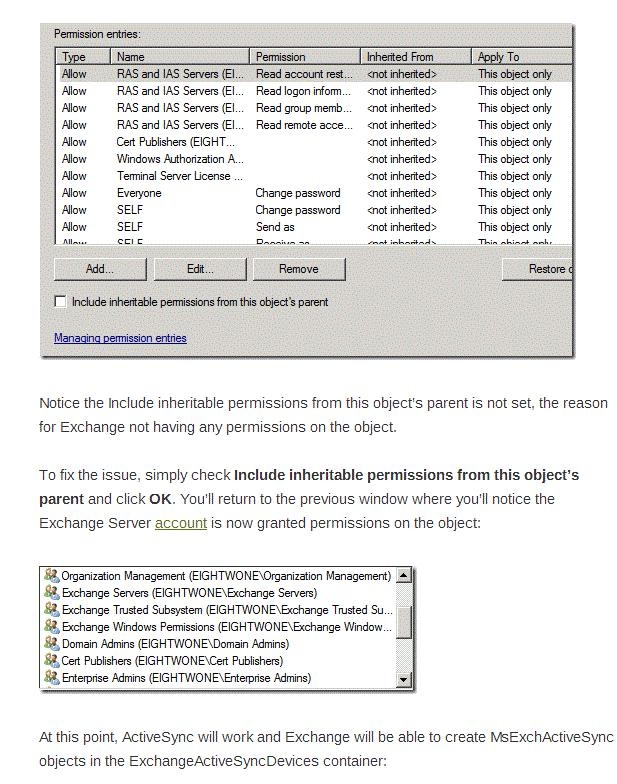
NOT A
Need to enable permission inheritance on the User1 user account not disable it
NOT C
This solution will fix a different error. (Error 80072F0D) errorThis error can occur when the root certificate authority that generated the SSL certificate being used
by the Exchange server is not trusted by the Windows Phone device.
This will commonly occur with Exchange servers that are still configured to use a self-signed
certificate, or that have a certificate issued from a private CA.
NOT D
No need to create a new policy but need to modify the existing policy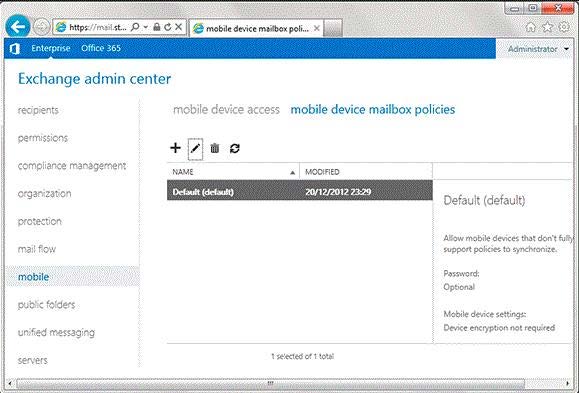
E
It appears that Exchange ActiveSync for User 1’s mailbox may not be enabled.
Use the EAC to enable or disable Exchange ActiveSync
In the EAC, navigate to Recipients > Mailboxes.
In the list of user mailboxes, click the mailbox that you want to enable or disable Exchange
ActiveSync for, and then click Edit.
On the mailbox properties page, click Mailbox Features.
Under Mobile Devices, do one of the following:
To disable Exchange ActiveSync click Disable Exchange ActiveSync.
A warning appears asking if you’re sure you want to disable Exchange ActiveSync. Click Yes.
To enable Exchange ActiveSync, click Enable Exchange ActiveSync.
Click Save to save your change.
Exchange ActiveSync mailbox policies control how users use and synchronize their mobile devices in
your organization.
When you change an Exchange ActiveSync device policy, it affects all users whose mailbox is
associated with that policy. The policy you set as the default automatically affects all users in the
organization except those you have explicitly assigned different device policies to.
Not all mobile devices support all the Exchange ActiveSync policy settings. If a policy setting isn’t
supported on a particular device, the device may not apply the setting.You can control whether devices that don’t support specific policies are allowed to connect in the
General settings for the policy.