HOTSPOT
Your network contains an Active Directory domain named contoso.com. The domain
contains a server named Server that runs Windows Server 2012 R2.
You perform a Server Core Installation of Windows Server 2012 R2 on a new server.
You need to ensure that you can add the new server to Server Manager on Server1.
What should you configure on the new server? To answer, select the appropriate setting in
the answer area.

Answer: pending


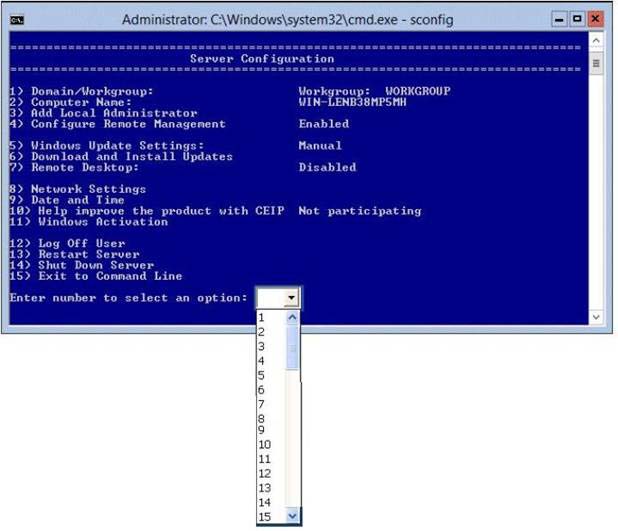
1) Server needs to be added to the contoso domain.
0
0
8) Network Settings
You must first configure the network.
0
0
From previous dumps and from personal experience, the network settings (8) should first be configured.
0
0
This is one of those nasty trick questions:
DHCP is enabled by default and it mentions that the server is in a domain – so you could assume the network is already up, then answer 1 is the right one.
However any admin with experience knows you don’t assume the network is up otherwise you waste time trying to join domain etc so you at least check it got a valid address. Also the question carefully doesn’t mention DHCP – so then 8 becomes the right answer – I chose 8 when I did the test
0
0
These questions are usually about what you see in the picture. (Why?)The question is vague and open ended so it should be obvious, but rarely is till you see the answer. Because of this pattern that I have noticed over the years in Microsoft cert tests, I deduce that we are looking at the sconfig on a new install. That in order to add it to Server Manager it needs a proper name, an IP, and for Remote Management to be enabled. As Bob stated DHCP is enabled by default but with a solid DNS server it does not “have” to have a static IP to be accessed. Remote Management is enabled in the pic. So I say the answer is that it needs to get a proper name. At this time it has a convoluted default “WIN-blahblah” name.
Answer: 2
https://technet.microsoft.com/en-us/library/hh831456.aspx
0
0
Utter non-sense.. Do you make this stuff up as you go or are you just a fucking troll ?
0
0
Bob was wrong on one point it is not in the domain per the picture “Workgroup” is shown on line 1. But it does not have to be joined to the domain to be managed in Server Manager. I have seen many questions about this process of managing “untrusted” workgroup servers. Here is the technet URL: https://technet.microsoft.com/library/hh831453
As you can see on Technet in the Powershell examples that the server to be added has a name. So I say the answer is still: 2 it needs a proper name.
0
0
12 – Log Off
Things are already setup to work: Not setup very well (But that is not the question)
Setup Networking, Rename Machine, Join Domain. All of these MAY be options.
Stupid questions – get used to them
0
0
I think the answer is “4”, Configure Remote Management. While a “proper” server name and static IP address are best practice, they are not required to remotely manage a server, nor is belonging to the domain as long as you have the local admin acct. Configuring remote management opens the correct Firewall ports on the server so you can connect to it from Server Manager on a remote server.
0
0
When you’ve just installed the server core, this kind of screen appear, we can not assume that there is a DHCP, so the first think to do is configure the network, so the 8 is the right answer.
0
0
15
then
Enable-NetFirewallRule -DisplayGroup “Remote Service Managment”
0
0
The question states: You need to ensure that you can manage the server with server manager on server1. WHAT SHOULD YOU CONFIGURE
You need to configure remote management. So choose 4 as an answer. Not as an action to do.
because after a core installation you properly want to change the server name, configure a static ip, configure some firewall options, verify correct dns resolution
most of all you have a configuration script ready to automate this tasks
a common thing to do is choose 15 and run your configuration script to complete the core installation configuration settings
0
0