An administrator needs to provide a report that will help managers better understand how all of
their virtual machines are sized.
Which report within vCenter Operations Manager should the administrator provide?

A.
Undersized Virtual Machines Report
B.
Configured Host or Cluster Capacity Report
C.
Virtual Machine Capacity Overview Report
D.
Virtual Machine Optimization Report
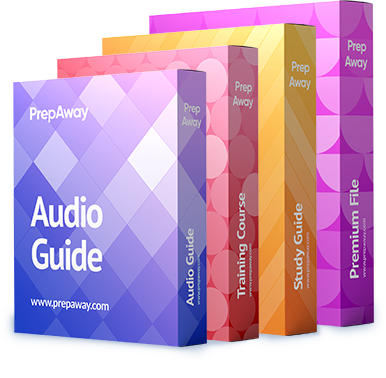

Answer should be C. As per page 55 of vcops-57-getting-started-guide.pdf under Identify Oversized Virtual Machines to Optimize Data it states: “(Optional) To examine a datacenter, run a Capacity Overview Report from the Reports tab.”
0
0
No it’s D – the Oversized Virtual Machines is a list view, not a report as seen on page 57 of the document you referenced here: http://www.vmware.com/pdf/vcops-57-getting-started-guide.pdf
0
0
Sorry.. it is page 55, as it states the following (answer still D):
Identify Oversized Virtual Machines to Optimize Data
To optimize and right-size the capacity for your virtual environment, identify the oversized virtual machines
and assign less capacity to those virtual machines.
Prerequisites
Verify that you are logged in to a vSphere Client and that vCenter Operations Manager is open.
Procedure
1 In the inventory pane, select the object that you want to inspect.
2 Click the arrow under the Efficiency badge to expand the detailed view.
3 In the Views tab, select the Oversized Virtual Machines – List view.
The virtual machines that appear in this view are underused and have more capacity than is required for
the workload.
4 To determine how to update the CPU, check the value in the Recommended vCPU column.
5 (Optional) To examine a datacenter, run a Capacity Overview Report from the Reports tab
0
0
I think it is C, as the Q asks what ‘report’ can be run, and the report run against the datacenter will provide report for all VMs…
0
0
Assess Virtual Machine Optimization Data
To optimize data with vCenter Operations Manager, identify overused and underused virtual machines for a
selected object.
A virtual machine can be oversized in memory and undersized in CPU or the reverse.
vCenter Operations Manager counts the virtual machine in both the oversized virtual machine count and in
the undersized virtual machine count.
This double counting can be misleading because you might expect the values for powered-off, undersized,
oversized, and idle virtual machines to add up to the total virtual machine value.
Prerequisites
Verify that you are logged in to a vSphere Client and that vCenter Operations Manager is open.
Procedure
1 In the inventory pane, select the object that you want to inspect.
2 Click the Views tab under the Planning tab and select Virtual Machine Optimization – Summary.
3 Examine the Total Virtual Machines, Powered-Off Virtual Machines, Undersized Virtual Machines,
Oversized Virtual Machines, and Idle Virtual Machines values to determine how many machines assigned
to this object can be optimized.
Table 5-1. Example of Virtual Machine Optimization – Summary
Virtual Machine Type Number
Total Virtual Machines 12
Powered-Off Virtual Machines 0
Undersized Virtual Machines 6
Oversized Virtual Machines 6
Idle Virtual Machines 1
0
0
http://docs.hol.vmware.com/HOL-2013/hol-sdc-1301_html_en/images/2cadabf0-2173-4f35-ae95-a92369b0f6da.png
taken from
http://docs.hol.vmware.com/HOL-2013/hol-sdc-1301_html_en/#sub47555
0
0