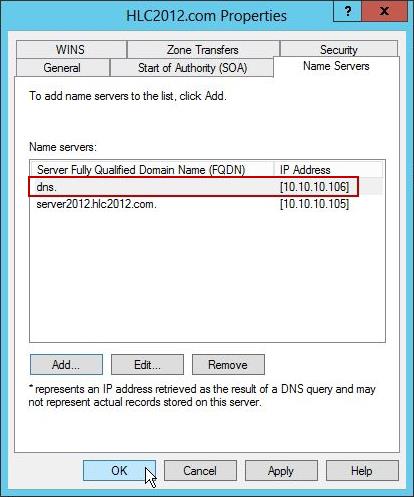Your network contains two servers named Server1 and Server2. Both servers run Windows Server 2012 R2 and
have the DNS Server server role installed.
On Server1, you create a standard primary zone named contoso.com.
You need to ensure that Server2 can host a secondary zone for contoso.com.
What should you do from Server1?

A.
Add Server2 as a name server.
B.
Create a trust anchor named Server2.
C.
Convert contoso.com to an Active Directory-integrated zone.
D.
Create a zone delegation that points to Server2.
Explanation:
Typically, adding a secondary DNS server to a zone involves three steps:
1. On the primary DNS server, add the prospective secondary DNS server to the list of name servers that are
authoritative for the zone.
2. On the primary DNS server, verify that the transfer settings for the zone permit the zone to be transferred to
the prospective secondary DNS server.
3. On the prospective secondary DNS server, add the zone as a secondary zone.
You must add a new Name Server. To add a name server to the list of authoritative servers for the zone, you
must specify both the server’s IP address and its DNS name. When entering names, click Resolve to resolve the
name to its IP address prior to adding it to the list.
Secondary zones cannot be AD-integrated under any circumstances.
You want to be sure Server2 can host, you do not want to delegate a zone.
Secondary Domain Name System (DNS) servers help provide load balancing and fault tolerance. Secondary
DNS servers maintain a read-only copy of zone data that is transferred periodically from the primary DNS
server for the zone. You can configure DNS clients to query secondary DNS servers instead of (or in addition to)
the primary DNS server for a zone, reducing demand on the primary server and ensuring that DNS queries for
the zone will be answered even if the primary server is not available.
How-To: Configure a secondary DNS Server in Windows Server 2012
We need to tell our primary DNS that it is ok for this secondary DNS to pull information from it. Otherwise
replication will fail and you will get this big red X.Head over to your primary DNS server, launch DNS manager, expand Forward Lookup Zones, navigate to your
primary DNS zone, right-click on it and go to Properties.Go to “Zone Transfers” tab, by default, for security reasons, the “Allow zone transfers: ” is un-checked to
protect your DNS information. We need to allow zone transfers, if you value your DNS records, you do not
want to select “To any server” but make sure you click on “Only to servers listed on the Name Servers tab”Head over to the “Name Servers” tab, click Add
You will get “New Name Server Record” window, type in the name of your secondary DNS server. it is always
better to validate by name not IP address to avoid future problems in case your IP addresses change. Once
done, click OK.You will see your secondary DNS server is now added to your name servers selection, click OK.
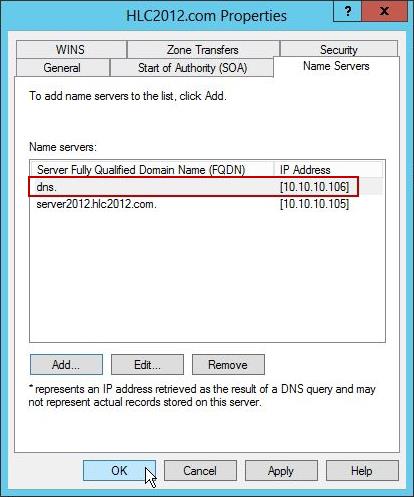
Now if you head back to to your secondary DNS server and refresh, the big red X will go away and your primary
zone data will populateYour secondary DNS is fully setup now. You can not make any DNS changes from your secondary DNS.
Secondary DNS is a read-only DNS, Any DNS changes have to be done from the primary DNS.
http: //technet. microsoft. com/en-us/library/cc816885%28v=ws. 10%29. aspx
http: //technet. microsoft. com/en-us/library/cc816814%28v=ws. 10%29. aspx
http: //blog. hyperexpert. com/how-to-configure-a-secondary-dns-server-in-windows-server-2012/
http: //technet. microsoft. com/en-us/library/cc770984. aspx
http: //support. microsoft. com/kb/816101
http: //technet. microsoft. com/en-us/library/cc753500. aspx
http: //technet. microsoft. com/en-us/library/cc771640(v=ws. 10). aspx
http: //technet. microsoft. com/en-us/library/ee649280(v=ws. 10). aspx