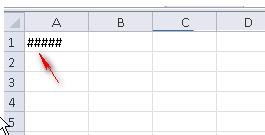You work as an Office Assistant for Tech Perfect Inc. You are working in the spreadsheet of the company’s high selling products. You input a formula for calculating the monthly sell of a particular product but your Excel cell shows a string of # symbols instead of returning a value as shown below:
Which of the following are the reasons that are causing the above problem? Each correct answer represents a complete solution. Choose all that apply.
A. You are inserting a new column, next to a column that is already formatted as text.
B. The cell is not wide enough for displaying the calculated value.
C. The lookup_value or the array you are searching resides in a cell containing unseen spaces at the start or end of that cell.
D. Excel is trying to show the contents of the cell as a date or time stored as positive numeric values within Excel, but the cell contains a negative value.
Explanation:
The Cell Shows ##### error occurs because the cell is not wide enough for displaying the calculated value. The other reason is that Excel is trying to show the contents of the cell as a date or time stored as positive numeric values within Excel, but the cell contains a negative value.
Answer option C is incorrect. The Failure to Look Up Values in Excel error occurs when a user gets an unexpected error while trying to look up or match a lookup_value within an array and Excel is not able to recognize the matching value. If the lookup_value or the array the user is searching resides in a cell, the user can have unseen spaces at the start or end of that cell. This will create the situation where the contents of the two cells that the user is comparing look the same but extra spaces in one of the cells cause the cells to have slightly different content. The other reason is that the contents of the cells that are being compared may have different data types. Answer option A is incorrect. The Excel Won’t Calculate My Function error occurs when a user types in a function and presses Enter, the cell shows the function as the user typed it, instead of returning the function’s value. The reason that causes this problem is that the cells containing the formula are formatted as ‘text’ instead of the ‘General’ type. This happens when the user inserts a new column, next to a column that is already formatted as text due to which the new column inherits the formatting of the adjacent column