DRAG DROP
Litware Inc. has an Office 365 Enterprise El plan. Employees have access to all Office 365 services.
Employees in the human resources (HR) department must continue to use the on-premises
SharePoint 2013 deployment due to legal requirements.
You need to disable access to SharePoint Online for all HR department employees.
How should you complete the relevant Windows PowerShell commands? To answer, drag the
appropriate Windows PowerShell segment to the correct location or locations in the answer area.
Each Windows PowerShell segment may be used once, more than once, or not at all. You may need
to drag the split bar between panes or scroll to view content.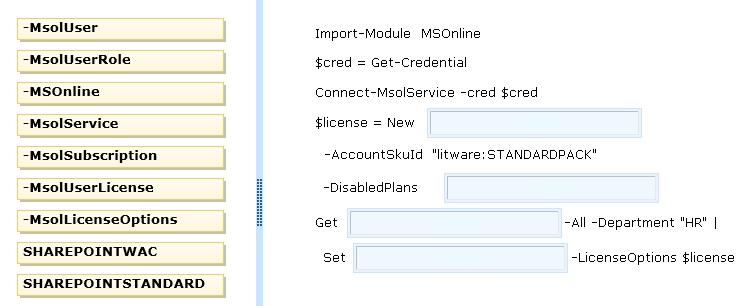




-DisablePlans SHAREPOINTWAC
http://technet.microsoft.com/en-us/library/dn530771.aspx
0
0
The above is a dead link.
0
0
Service plan Description
RMS_S_ENTERPRISE Azure Active Directory Rights
OFFICESUBSCRIPTION Office 365 ProPlus
MCOSTANDARD Lync Online
SHAREPOINTWAC Office Online
SHAREPOINTENTERPRISE SharePoint Online
EXCHANGE_S_ENTERPRISE Exchange Online
You need to disable Sharepoint Online. Can anyone verify this.
0
0
http://community.office365.com/en-us/w/manage/2603.aspx
Identify the name of the services you want to disable. The following services can be disabled:
MCOSTANDARD (Lync Online)
SHAREPOINTWAC_EDU (SharePoint Online Web Apps)
SHAREPOINTSTANDARD_EDU (SharePoint Online)
EXCHANGE_S_STANDARD (Exchange Online)
Disable SharePoint Online only
Create a LicenseOption object for each AccountSkuId for which you plan to disable SharePoint Online. You must disable SHAREPOINTWAC_EDU and SHAREPOINTSTANDARD_EDU, in that order. The following commands create each LicenseOption object you will use in step 2:
$license_object_name = New-MsolLicenseOptions -AccountSkuId your-tenant-name: STANDARDWOFFPACK_STUDENT -DisabledPlans SHAREPOINTWAC_EDU, SHAREPOINTSTANDARD_EDU
$license_object_name.GetType()
The following example shows creating a LicenseOption object called $myO365Sku to use to disable SharePoint Online for the AccountSkuId contoso:STANDARDOFFPACK_STUDENT:
$myO365Sku = New-MsolLicenseOptions -AccountSkuId contoso:STANDARDWOFFPACK_STUDENT -DisabledPlans SHAREPOINTWAC_EDU, SHAREPOINTSTANDARD_EDU
$myO365Sku.GetType()
$myO365Sku is the LicenseOption object to use in the next step.
To disable SharePoint Online for all users, run the following command for each LicenseOption object you created in step 1:
Get-MsolUser | Set-MsolUserLicense –LicenseOptions $LicenseOption_object_name To disable SharePoint Online for specific users, run the following command for each user:
Set-MsolUserLicense -UserPrincipalName user-UPN –LicenseOptions $LicenseOption_object_name
0
0
what is the correct answer?
0
0
is the above answer is correct?
0
0
I think
-DisablePlans SHAREPOINTSTANDARD
0
0
New-MsolLicenseOptions
SHAREPOINTSTANDARD
Get-MsolUser
Set-MsolUserLicense
0
0
In all my wisdom I believe the answer provided is correct.
https://msdn.microsoft.com/en-us/library/azure/dn194116.aspx
http://blogs.technet.com/b/exchange_and_the_little_happy_cloud/archive/2013/12/18/o365-license-assignments-and-granular-service-enablement.aspx
0
0
Here’s the problem:
https://msdn.microsoft.com/en-us/library/dn568014.aspx says that SHAREPOINTWAC is for *Office* web apps, not a cloud based instance of Sharepoint.
On the same page, they talk about using SHAREPOINTENTERPRISE as the service to disable. This implies that the STANDARD in SHAREPOINTSTANDARD refers to the version, not necessarily online vs on-premises, which is the thing which I found confusing.
This link supports the above also: http://c7solutions.com/2011/07/assign-specific-licences-in-office-365-html
HOWEVER. What access do Sharepoint do they mean? To the entire instance, or just the inability to interact with content? in which case disabling office web applications would be enough to prevent interaction with Sharepoint for the users in any case.
(this is what I find confusing about this question). I have read the entire Microsoft Official Curriculum manual and it does not mention either of these in the relevant section as examples.
This link (posted by someone above) says *both* must be disabled, but SHAREPOINTWAC first, before SHAREPOINTSTANDARD/SHAREPOINTENTERPRISE whatever version you have.
Disable SharePoint Online only
Create a LicenseOption object for each AccountSkuId for which you plan to disable SharePoint Online. You must disable SHAREPOINTWAC_EDU and SHAREPOINTSTANDARD_EDU, in that order. The following commands create each LicenseOption object you will use in step 2:
$license_object_name = New-MsolLicenseOptions -AccountSkuId your-tenant-name: STANDARDWOFFPACK_STUDENT -DisabledPlans SHAREPOINTWAC_EDU, SHAREPOINTSTANDARD_EDU
So (writing this exam tomorrow btw) if I get this question, I’m going to go with SHAREPOINTWAC. Because according to Office365’s own documentation it must be done before SHAREPOINTSTANDARD. They are both required to disable access to Sharepoint Online, however technically SHAREPOINTWAC disables access to the cloud based versions of client apps used to access Sharepoint Data bypassing the portal site.
Hope this makes sense?
0
0
We need to take note “Litware Inc. has an Office 365 Enterprise El plan”
I will choose SHAREPOINTWAC if their plan is Enterrpise E3.
E1 – STANDARDPACK
MCOSTANDARD
SHAREPOINTSTANDARD
EXCHANGE_S_STANDARD
http://c7solutions.com/2011/07/assign-specific-licences-in-office-365-html
0
0
monica me envias las nuevas preguntas profavor gracias cbarretopulido@hotmail.com
0
0
alguien me puede ayudar con las nuevas preguntas urgente. gracias
0
0
mauro1620@hotmail.com
0
0
I think this is the correct answer:
Import-Module MSOnline
$cred = get-credential
Connect-MsolService -Credential $cred
$license = New -MsolLicenseOptions
-AccountSkuId “litwareinc:STANDERDPACK”
-DisabledPlans “SHAREPOINTSTANDART”
Get –MsolUser –All –Department “HR” |
Set-MsolUserLicense -LicenseOptions $license
https://technet.microsoft.com/en-us/library/dn771769.aspx
0
0
Could you please send the dumps to bha_4@ymail.com ?
0
0
Hi Did you get the dumps? If yes can you also send to me on vamap@outlook.com
0
0
Now I am going to do my breakfast, later than having my breakfast coming yet again to read more news.|
0
0
please send the dumps.ty
0
0
lanquang650@gmail.com. thanks
0
0
If we are disabling the service On-Premises, then we have to use SHAREPOINTWAC. If we are going to disable the service On-Cloud we should use SHAREPOINTSTANDARD. Therefore, according to the given scenario, it is On-Premises, hence the correct answer is SHAREPOINTWAC
0
0
The given answer is totally correct according to the provided info.
E1 with Exchange Online and Lync Online Disabled:
#Bulk E1 License Assignment with ExO and SpO Disabled
$AccountSkuId = “:STANDARDPACK”
$UsageLocation = “US”
$LicenseOptions = New-MsolLicenseOptions -AccountSkuId $AccountSkuId –
=======> DisabledPlans:SHAREPOINTSTANDARD,EXCHANGE_S_STANDARD <=========
$Users = Import-Csv c:\temp\Users.csv
$Users | ForEach-Object {
Set-MsolUser -UserPrincipalName $_.UserPrincipalName -UsageLocation $UsageLocation
Set-MsolUserLicense -UserPrincipalName $_.UserPrincipalName -LicenseOptions $LicenseOptions
}
0
0