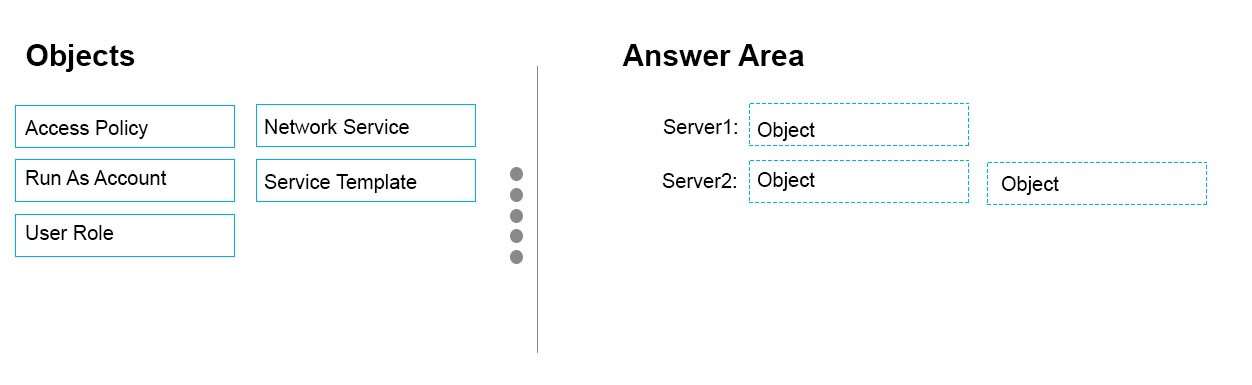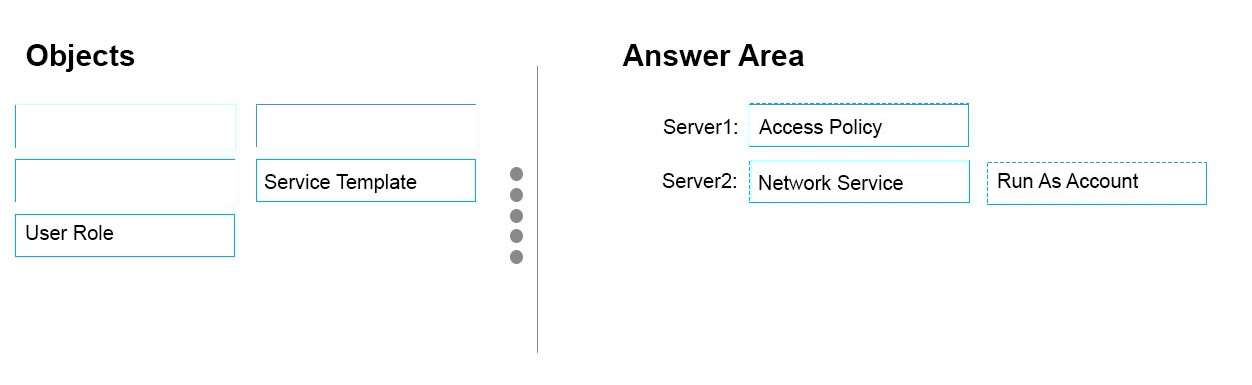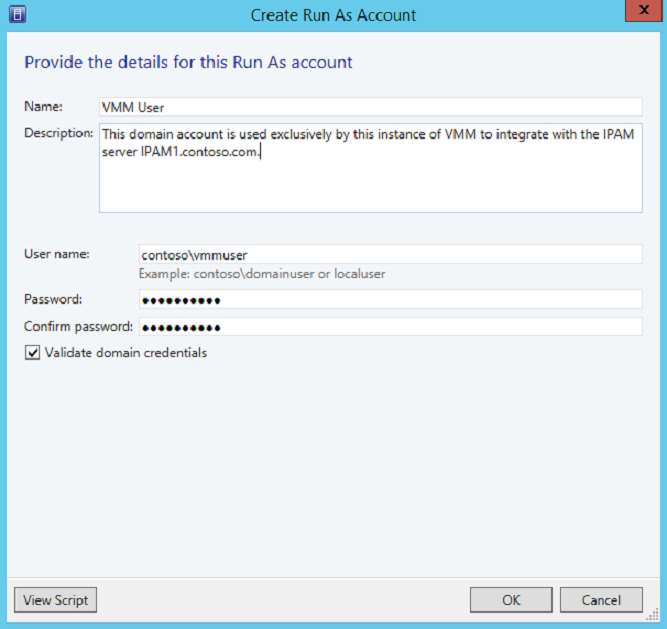DRAG DROP
Your network contains an Active Directory domain named contoso.com. The domain contains two servers
named Server1 and Server2 that run Windows Server 2016.
Server1 has IP Address Management (IPAM) installed. Server2 has Microsoft System Center 2016 Virtual
Machine Manager (VMM) installed.
You need to integrate IPAM and VMM.
Which types of objects should you create on each server? To answer, drag the appropriate object types to the
correct servers. Each object type may be used once, more than once, or not at all. You may need to drag the
split bar between panes or scroll to view content.
Select and Place:

Explanation:
Server 1 (IPAM): Access Policy
VMM must be granted permission to view and modify IP address space in IPAM, and to perform remote
management of the IPAM server. VMM uses a “Run As” account to provide these permissions to the IPAM
network service plugin. The “Run As” account must be configured with appropriate permission on the IPAM
server.
To assign permissions to the VMM user account
1. In the IPAM server console, in the upper navigation pane, click ACCESS CONTROL, right-click Access
Policies in the lower navigation pane, and then click Add Access Policy.
Etc.
Server 2 (VMM) #1: Network Service
Server 2 (VMM) #2: Run As Account
Perform the following procedure using the System Center VMM console.
To configure VMM (see step 1-3, step 6-7)
In the Fabric workspace, expand the Networking node and then click Network Service.
Right-click Network Service, and click Add Network Service.
In the Add Network Service Wizard, on the Name page, next to Name, type IPAM and then click Next. The
Description field is optional.
On the Manufacturer and Model page, next to Manufacturer, choose Microsoft and next to Model, choose
Microsoft Windows Server IP Address Management, and then click Next.
On the Credentials page, next to Run As account, click Browse and then click Create Run As Account.
On the Create Run As Account page, next to Name type a name for the account, for example VMM User.
Next to User name, Password and Confirm password, enter the username and password for the account
that was created on the IPAM server in the previous procedure, for example contoso\\vmmuser. A
description is optional. See the following example. Click OK to continue.Etc.
https://technet.microsoft.com/en-us/library/dn783349(v=ws.11).aspx