DRAG DROP
You deploy an application as a cloud service to Azure. The application contains a web role to convert
temperatures between Celsius and Fahrenheit.
The application does not correctly convert temperatures. You must use Microsoft Visual Studio to determine
why the application does not correctly convert temperatures.
You need to debug the source code in Azure.
Which three actions should you perform in sequence? To answer, move the appropriate actions from the list
of actions to the answer area and arrange them in the correct order.



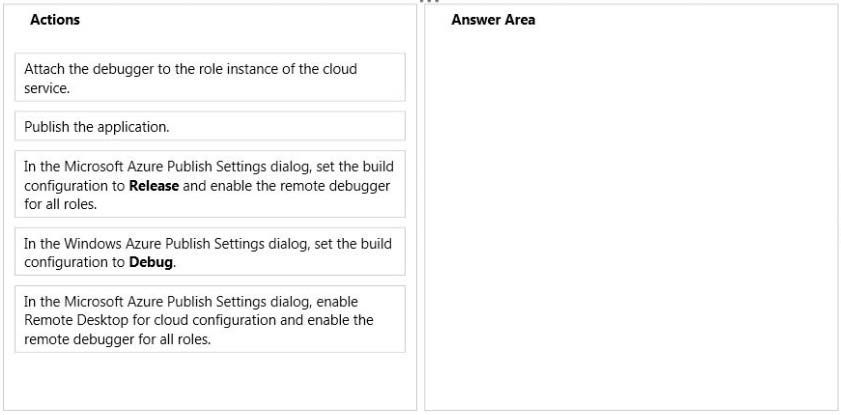

Enable Debug in Settings
Enable remote debugger for all roles
attach the debugger.
however it is required to publish the application before attaching.
http://www.codeproject.com/Articles/723677/Remote-debugging-Windows-Azure-Cloud-Services-from
Remote Desktop is not required but should not hurt so it is kind of a tricky option.
0
0
> however it is required to publish the application before attaching.
Hence, your solution is wrong
1
0
In Publish Settings enable remote desktop (not needed) and remote debugger
Publish (republishes)
Attach debugger
0
0
I want to correct myself. There is something wrong with this question. The steps are 4, not 3!
1. Publish (starts the publishing dialog)
2. Set Build Configuration -> Debug
3. Enable remote debugger
4. Attach debugger
https://azure.microsoft.com/en-us/documentation/articles/vs-azure-tools-debug-cloud-services-virtual-machines/
0
0
Maybe the ‘solution’ to this answer should start from point #2 (i.e. Publishing dialog implies that you have already started the publishing …)
Then we have:
1. Set Build Configuration -> Debug
2. Enable remote debugger
3. Attach debugger
0
0
First of all you need to publish cloud service in order to set build counfigration on debug mode.
Then you set Build Config–> Debug
Last You attach debugger via server explorer
0
0
But you have to enable to remote debugger, though …
0
0
I think that the right is following actions order:
1. Set the Build configuration to Release and enable the remote debugger for all roles
(In Release-Mode you can still set breakpoints etc. right?)
2. Publish the application
3. Attach the debugger
1
0
You cannot debug a .NET application in Release mode as symbols will not be loaded – have actually tested this to verify.
0
0
I think this is the right one. You must enable the debugger before publishing.
Best choice would be setting “Debug” compilation mode and then enable for all roles, but this options is missing.
Following this link https://azure.microsoft.com/en-us/documentation/articles/vs-azure-tools-debug-cloud-services-virtual-machines/, it is possible debugging in Release mode (“You can choose the Release configuration, but the Debug configuration makes debugging easier.”).
However this question is very Tricky.
0
0
I – Release
I – Remote
P – Publish
A – Attach
0
0
This is tricky question . Below answer is my opinion . Do not take it as a final answer .
There are three box to be filled in this question . If you really go with the correct answer . You need four box .
– Publish the application
– set the build configuration to debug
– In Publish Settings enable remote desktop (not needed) and remote debugger.
– attach the debugger.
Now there are only three box , when you try to achieve the above answer . There is alternative to this answer which MS says in the below link . It is also not mention which language the application code is written.
https://docs.microsoft.com/en-us/azure/vs-azure-tools-debug-cloud-services-virtual-machines
– Publish the application.
– Release and enable the remote debugger.
– attach the debugger.
0
0
Now I am replying to my own comment . Because I have again gone through the some article (including below one) .As of this writing. This is my final answer (please do your own research I may be wrong here)
Some point before I arrived at the conclusion .
– The best to debug is to set build configuration to debug . Even MS suggest it in above article.
– Enabling remote desktop (not at all required – this setting in under “common setting) + I don’t need to enable remote debugger for all roles (not at all part of question – This is a advance setting).
Now if I skip the above point .All work out well .
– Publish the application.
– set the build configuration to debug.
– attach the debugger.
0
0
(Correction)You cant edit your comment here . The order to my answer should be as below .
– set the build configuration to debug.
– Publish the application.
– attach the debugger.
0
0
Agree: https://docs.microsoft.com/en-us/azure/app-service/web-sites-dotnet-troubleshoot-visual-studio
0
0
My Humble opinion is that people is confusing the option that reads “Publish the Application” as an option to start the dialog (wizard with the settings). I think this option means completing the wizard and clicking the button that reads “Publish” so this Answer can be just before attaching the debugger.
That’s my two cents
0
0