Your network contains a server named Server2 that has Microsoft SharePoint Foundation 2010 installed.
The server has a fully qualified domain name (FQDN) of server2.contoso.com.
You connect to http://server2.contoso.com.
When you attempt to search for a document, you receive the error message shown in the exhibit.
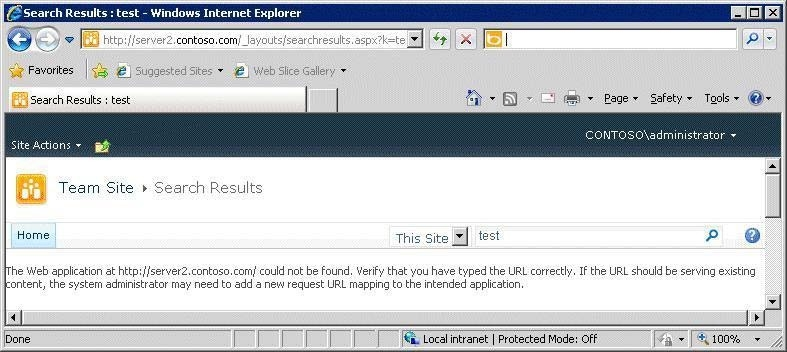
When you connect to http://server2, the search results are displayed successfully.
You need to ensure that the search results display when you search from http://server2.contoso.com.
What should you do?

A.
From Central Administration, configure the Alternate Access Mappings.
B.
From Central Administration, configure the Cross Firewall Access Zone.
C.
From Internet Information Services (IIS) Manager, add a site binding.
D.
From Internet Information Services (IIS) Manager, add an authorization rule.
Explanation:
Configure alternate access mappingEach Web application can be associated with a collection of mappings between internal and public URLs. Both internal and public URLs consist of the protocol and domain portion of the full URL (for example, https://www.fabrikam.com). A public URL is what users type to get to the SharePoint site, and that URL is what appears in the links on the pages. Internal URLs are in the URL requests that are sent to the SharePoint site. Many internal URLs can be associated with a single public URL in multi-server farms (for example, when a load balancer routes requests to specific IP addresses to various servers in the load-balancing cluster).
Each Web application supports five collections of mappings per URL; the five collections correspond to five zones (default, intranet, extranet, Internet, and custom). When the Web application receives a request for an internal URL in a particular zone, links on the pages returned to the user have the public URL for that zone. For more information, see Plan alternate access mappings (Windows SharePoint Services).Manage alternate access mappings
On the top navigation bar, click Operations.
On the Operations page, in the Global Configuration section, click Alternate access mappings.Add an internal URL
On the Alternate Access Mappings page, click Add Internal URLs.
If the mapping collection that you want to modify is not specified, then choose one. In the Alternate Access Mapping Collection section, click Change alternate access mapping collection on the Alternate Access Mapping Collection menu.
On the Select an Alternate Access Mapping Collection page, click a mapping collection.
In the Add internal URL section, in the URL protocol, host and port box, type the new internal URL (for example, https://www.fabrikam.com).
In the Zone list, click the zone for the internal URL.
Click Save.Source: http://technet.microsoft.com/en-us/library/cc288173.aspx

