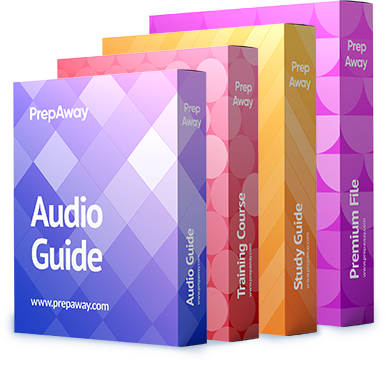You are configuring the Cisco AppDynamics Monitoring Extension for use with AWS EC2. You want to run the extension inside an EC2 instance that uses an IAM profile. You have already configured a Machine Agent and installed the extension. Now, you are editing the config.yaml file in order to connect the extension to the EC2 instance.
Which of the following config.yaml fields can you ignore? (Choose two.)
A. awsSecretKey
B. displayAccountName
C. metricPrefix
D. regions
E. awsAccessKey
Explanation:
You can ignore the awsAccessKey field and the awsSecretKey field in this scenario because you want to run the Cisco AppDynamics Monitoring Extension in an Amazon Web Services (AWS) Elastic Compute Cloud (EC2) instance that uses an Identity and Access Management (IAM) profile. An AWS IAM profile enables an administrator to manage access to cloud resources. When an AWS EC2 instance is configured to use an IAM profile, the Cisco AppDynamics Monitoring Extension will rely on the IAM profile to authenticate to the instance. If the EC2 instance is not configured with an IAM profile, the AppDynamics Monitoring Extension will require an AWS Access Key and an AWS Secret Key in order to authenticate.
AppDynamics Cloud Monitoring provides insights about the end-to-end performance of cloud-based applications that are in use on the network. The Cisco AppDynamics Monitoring Extension enables Cisco AppDynamics Cloud Monitoring to monitor several different cloud computing environments, such as AWS EC2 instances, Microsoft Azure, and more. In order to configure the extension for use with an AWS EC2 instance, you should complete the following steps:
1. Configure a Standalone Java Machine Agent, which is a Java program that ads as the delivery system for AppDynamics Server Visibility, or a Server Infrastructure Monitoring (SIM) Agent.
2. Install AppDynamics Monitoring Extension for AWS EC2 in the Machine Agent.
3. Configure the extension’s config.yaml file with appropriate settings.
4. Restart the Machine Agent.
The config.yaml file configures the AppDynamics Monitoring Extension with the information that is required to connect to, access, and monitor an AWS EC2 instance. In addition to the awsAccessKey and awsSecretKey account fields, the config.yaml file enables you to configure the regions field, which specifies the regions in which the EC2 instance is registered, and the displayAccountName field, which is the display name that should be used in the metric path. The config.yaml file’s metricPrefix field specifies the path prefix for viewing metrics in the AppDynamics metrics browser. The value that is provided in this field should include a component ID that is specific to the EC2 instance.
Reference: https://www.appdynamics.com/community/exchange/extension/aws-ec2-monitoring-extension/