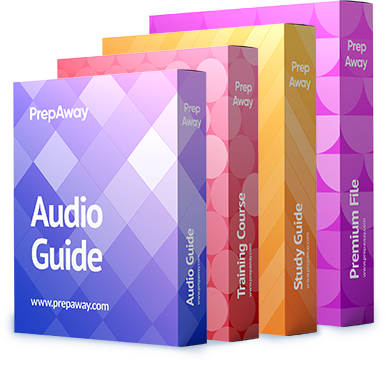Case Study#1
Instructions:
This task requires you to access the Cisco Unified Communications 500 Series GUI to configure
it per the given requirements as stated in the scenario.
From the choices on the left you may select Scenario, Cisco Unified Communications Server
(CUC) Device, or Topology. The Scenario link provides the details of the task to be
accomplished. The Topology link displays the network. To get access to UC500, click on the PC
shown in the Topology or you can click on the CUC Device button on the left.
Scenario:
You have been asked to implement an SBCA solution for a startup company that has two
technical support staff. The lP Phones use 4 digit extensions starting with 5001. Using the
information in tables 1 and 2, configure the following:
1. Configure the AA & Voicemail features
2. Add the two IP Phones with extensions/users given in table 2 including Voicemail.
3. Configure Hunt Group so that all incoming PSTN calls always go to extension 5001. If
extension 5001 is not available, route the call to extension 500:
If both extensions are busy or unavailable then send the call to Voicemail
Table1
Phone Primary Ext. LastName FirstName UserID
00115C0E5EDA 5001 (Phone1I Doe John Jdoe
003094C3 D18C 5002 (Phone2) Brown Jane jbrown
CUC Device:
Topology:

Answer: See the explanation
Explanation:
Click on the PC to connect to the Cisco Unified Communications 500 SeriesPressing OK to enter the main screen of CCA. Notice that you will need to use username :Cisco /
password:Cisco to login. In the Configure Panel (on the left) click on Telephony and select Voice
to see all the tabs we need to configure.It is the place where we have to solve all the requirement of this lab. So let’s start!
Notice: Don’t press OK or Apply until all the tabs are configured!
Requirement 1: Configure the AA & Voicemail features
UC520, by default, only uses 3-digit extensions but all the required extensions in this lab are 4-
digit so we have to adjust it by clicking on the Dial Plan tab. In the “Number of Digits Per
Extension” type 4, just leave other configurations unchanged because we will return to this tab
later.The first requirement of this lab- sim is to configure the AA & Voicemail features so click on this
tab to see its contentAssign extensions to this tab as described in table 1 (Auto Attendant: 5000; Voicemail: 5111)
Requirement 2: Add the two IP Phones with extensions/users given in table 2 including Voicemail.
To add two IP Phones, select Users tab and assign corresponding values to these boxes
Requirement 3: Configure Hunt Group so that all incoming PSTN calls always go to extension
5001. If extension 5001 is not available, route the call to extension 5002. If both extensions are
busy or unavailable then send the call to Voicemail.
+ Configure Hunt Group
The last parameter in table 1 is the Hunt Group Pilot number but we haven’t configured it yet. To
configure this parameter, click on the Voice Features tab and you will see a section for configuring
Hunt Group, use these settings ( Enable Hunt Groups: 1; Pilot#1 : 5010; Hunt Type: sequential;
Forward to: Voicemail)Next we need to assign Phone 5001 & 5002 to this group. Return to Users tab and click on the
“More” text on Phone 1In the “Primary Extension” we can assign Phone 1 to Hunt Group 1 by setting Hunt Group of
Phone 1 to 5010:Also set the “Call Forward Busy” and “Call Forward No Answer” to 5002 (Phone 2)
Do the same thing with Phone 2, but in the “Call Forward Busy” and “Call Forward No Answer” set
the extensions to 5111 (Voicemail)(Notice: In theory, we don’t need to configure “Call Forward Busy” and “Call Forward No Answer”
but in the exam we should configure them to make sure we get full mark.)
Most things are done, but when a call coming how can we forward it to Hunt Group 1? This is the
last step we need to do.
Select Dial Plan Tab again, in the Incoming Call handling – FXO Trunks set the text to Hunt Group
. This will make another box, “Available Hunt Groups”, appears; set it to Hunt Group :1 (5010)For your information:
Below is some information about Hunt Group:
Hunt groups create a shared line appearance on specified phones that hunts for members of the
hunt group based on configured parameters. Phones in a hunt group can ring based on a
configured sequence, based on longest idle time or in a peer fashion. If no member of the hunt
group is available to take the call, behaviors can be configured for forwarding the call or sending
the caller to voicemail.
Note: As system configuration is done color highlighting is used both on the tab label and
throughout the tab pages. To indicate if steps were completed correctly (green) highlighting is
used. If additional configuration is required or if the configuration is incorrect (red) highlighting is
used. The configuration cannot be saved until all items that are critical to the system are
configured. Once all configuration is correct it can be saved to memory.