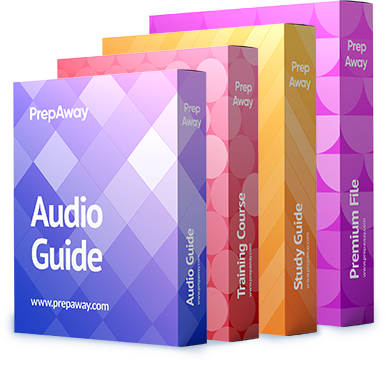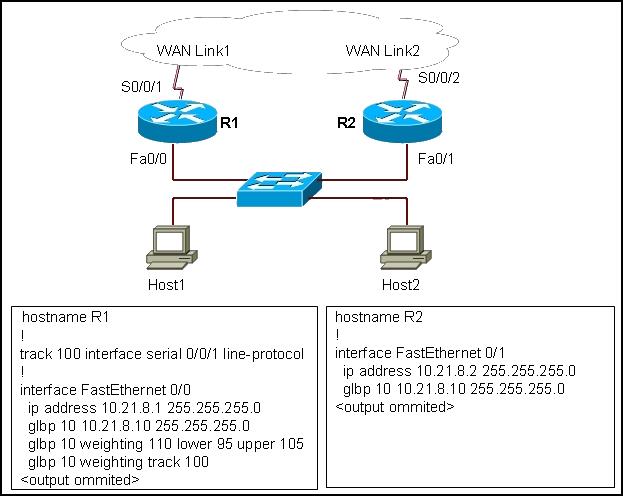GLBP has been configured on the network. When the interface serial0/0/1 on router R1 goes
down, how is the traffic coming from Host1 handled?

A.
The traffic coming from Host1 and Host2 is forwarded through router R2 with no disruption.
B.
The traffic coming from Host2 is forwarded through router R2 with no disruption. Host1 sends
an ARP request to resolve the MAC address for the new virtual gateway.
C.
The traffic coming from both hosts is temporarily interrupted while the switchover to make R2
active occurs.
D.
The traffic coming from Host2 is forwarded through router R2 with no disruption. The traffic from
Host1 is dropped due to the disruption of the load balancing feature configured for the GLBP
group.
Explanation:
The Gateway Load Balancing Protocol (GLBP) is a Cisco-proprietary protocol
designed to overcome the limitations of existing redundant router protocols. Some of the concepts
are the same as with HSRP/VRRP, but the terminology is different and the behavior is much more
dynamic and robust and allows for load balancing.
The trick behind this load balancing lies in the GLBP group. One router is elected the active virtual
gateway (AVG). This router has the highest priority value, or the highest IP address in the group, if
there is no highest priority. The AVG answers all ARP requests for the virtual router address.
Which MAC address it returns depends on which load-balancing algorithm it is configured to use.
In any event, the virtual MAC address supported by one of the routers in the group is returned.
According to exhibit, Company1 is the active virtual gateway and Company2 is the standby virtualgateway. So, when Company1 goes down, Company2 will become active virtual gateway and all
data goes through Company2.
Reference: Configuring GLBP
http://www.cisco.com/en/US/docs/ios/ipapp/configuration/guide/ipapp_glbp_ps6922_TSD_Product
s_Configuration_Guide_Chapter.html#wp1055542