You have a server named Server1 that runs Windows Server 2016. Server1 is a Hyper-V host that
hosts a virtual machine named VM1. Server1 has three network adapter cards that are connected
to virtual switches named vSwitch1, vSwitch2 and vSwitch3. You configure NIC Teaming on VM1
as shown in the exhibit.
You need to ensure that VM1 will retain access to the network if a physical network adapter card
fails on Server1. What should you do?

A.
From Hyper-V Manager on Server1, modify the settings of VM1.
B.
From Windows PowerShell on VM1, run the Set-VmNetworkAdapterTeamMapping cmdlet.
C.
From Windows PowerShell on Server1, run the Set-VmNetworkAdapterFailoverConfiguration cmdlet.
D.
From Windows PowerShell on Server1, run the Set-VmSwitch cmdlet.


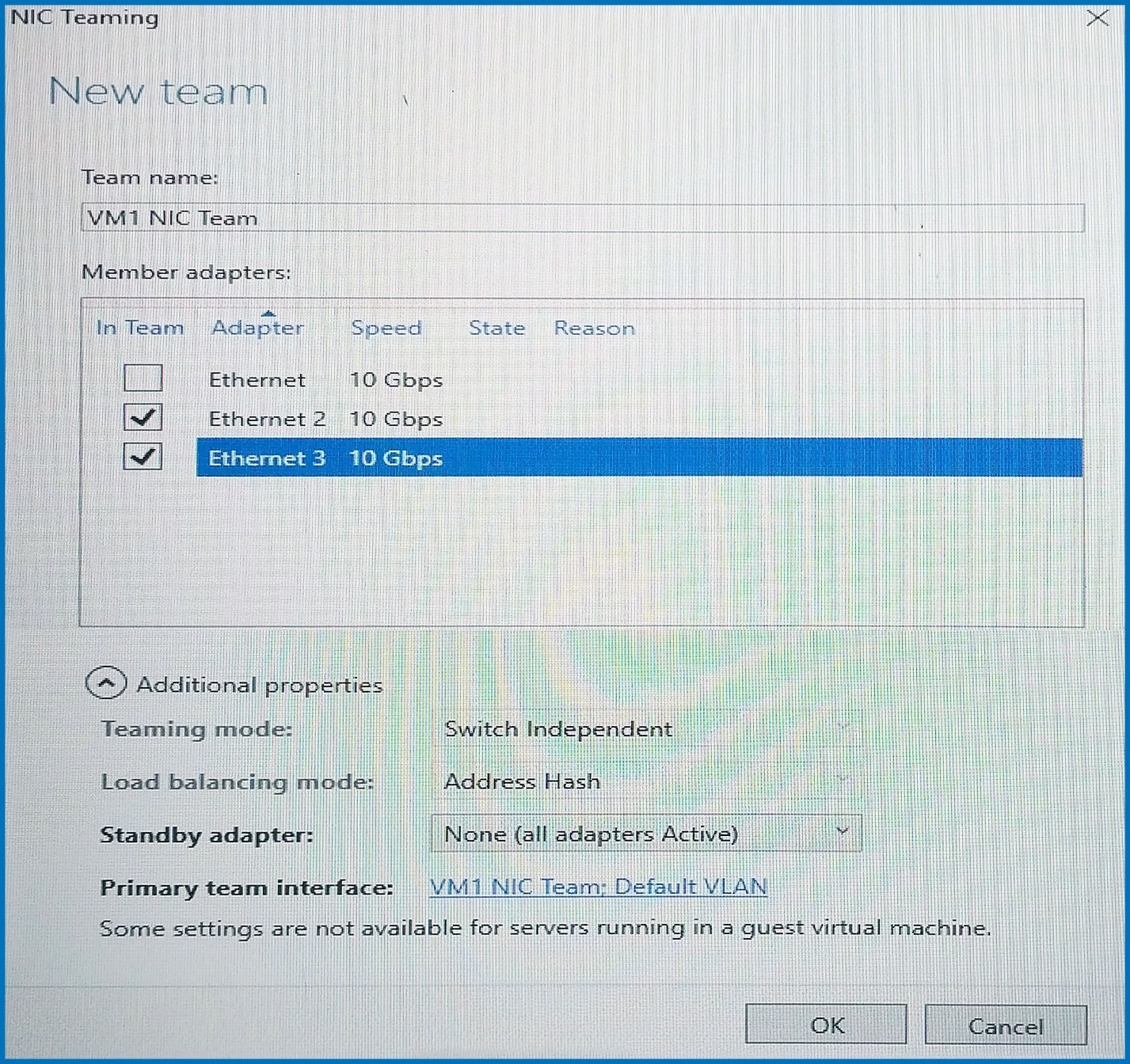
Can somebody explain this please? What setting would you change?
0
0
In Hyper-V manager, you select settings of the VM.
Within the settings, select Advanced Features of the Network Adapter.
There you can enable NIC Teaming.
This must be enabled before you can configure NIC Teaming on VM1.
2
1
Your comment makes no sense, Jan. NIC Teaming is already configured, so it’s already been enabled.
0
2
Im thinking its A:
Screen shot shows “New Team’ not formed yet. So on Server1 hyper-v host as well as ticking the advanced feature for nic teaming per nic i think you would select different vSwitches for each nic team member to give redundancy as vswitch1, vswitch2 and vswitch3 are attached to three network adapter cards each as stated later.
B. is setting inside the Vm Set-VmNetworkAdapterTeamMapping, if this was on server1 it would be a candiadte to investigate.
c. Set-VMNetworkAdapterFailoverConfiguration cmdlet sets the configuration of an IP address of a virtual network adapter to be used when a virtual machine fails over, no mention of another server to fail over to.
d. Set-VMSwitch cmdlet configures a virtual switch. the intro shows that ‘Server1 has three network adapter cards that are connected
to virtual switches named vSwitch1, vSwitch2 and vSwitch3.’
0
0
Just checked this and I can confirm that the correct procedure when configuring NIC teaming in the GUEST (not on the host) is select the VM > settings > NIC > Advanced features and check “NIC TEAMING”. You would then go into the guest OS and configure NIC teaming (which is already done in this question).
A is the correct answer.
2
0
I think there is some piece of information missing here.
A could be correct if not stated as completed.
B could also be correct if all other nic teaming in place.
They state “physical” adapter failes, you are being shown virtual adapters in the VM.
Both those VM NICS could be affinitized to one physical NIC on server 1.
If so, failure of that NIC would cause disconnection.
I strongly suspect the real answer here is B.
http://www.darrylvanderpeijl.com/windows-server-2016-networking-optimizing-network-settings/
Half way down the page to VM Network Team Mapping.
Setting affinity to different physical nics would ensure a failure of one physical nic’s would not cause disconnection of the server.
0
0