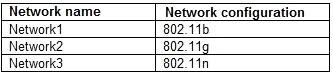Your office contains the wireless networks shown the following table:
You have a portable computer that runs Windows 7. The computer successfully connects to all of the wireless networks.
You discover that when you start the computer, it connects to Network2.
You need to ensure that the computer connects to Network3 by default.
What should you do?

A.
From Network and Sharing Center, modify the Advanced sharing settings.
B.
From Network and Sharing Center, modify the Manage Wireless Networks settings.
C.
From Network Connections, modify the properties of the wireless network adapter.
D.
From Network Connections, modify the bindings of the wireless network adapter.
Explanation:
Managing Preferred Wireless Networks
If you have a wireless-enabled mobile computer such as a laptop, you can take it to various locations and connect to whatever wireless networks are available at any location. You can see the available networks by opening Network And Sharing Center and clicking Connect To A Network. You can also click the Wireless icon on the Toolbar at the bottom right section of your screen. You can then right-click a network and click Connect. Available networks are listed in the Manage Wireless Networks dialog box.If you have previously connected to various wireless networks, the list of these networks is referred to as your preferred list. The wireless networks on your preferred list are your preferred wireless networks. You can click Manage Wireless Networks in the Network And Sharing Center and view saved wireless networks. You can change the order in which your computer attempts to connect to preferred networks by dragging the networks up or down in the list. You can also change preferences for the network by right-clicking the network and selecting Properties.