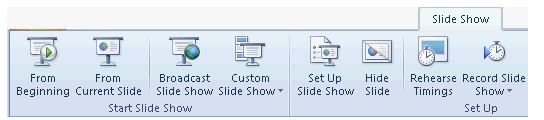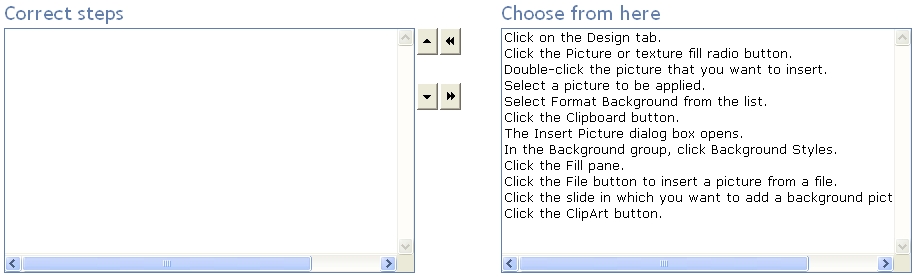Mark the option/button in the following image of the Slide Show tab to turn off the slide timings in a present
Choose and reorder the appropriate steps to change the pictures to black and white.
You work as an Office Assistant for Company Inc. You are creating a presentation in PowerPoint
2010. You have inserted a photo album in it. Now, you want to change the color mode of the photos
in the album to black and white. Choose and reorder the appropriate steps to change the pictures to black and white.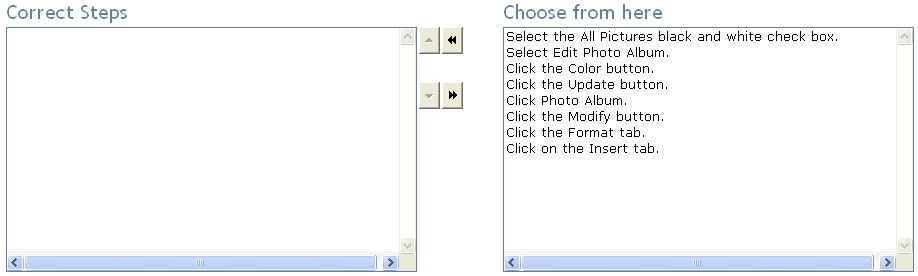
Choose and reorder the steps that you will take in order to use a picture as a background image in a Microsoft
Which of the following will you use to accomplish the task?
You work as an Office Assistant for Company Inc. You are creating some presentations in PowerPoint
2010. You are using a specific form format for creating each and every presentation. You want to
automate the series of steps to create the form and use it for creating the presentations. Which of
the following will you use to accomplish the task?
Which of the following steps will you take to accomplish the task?
You work as a System Analyst for Company Inc. You are creating a presentation, and you want to
assign the same transition to a group of slides in the presentation. Which of the following steps will
you take to accomplish the task?
Mark the option/button in the following image to accomplish the task.
You work as an Office Assistant for Company Inc. You are creating a presentation in PowerPoint
2010. You have added an image to the presentation.
Now, you want to add the Paint Strokes effect to the image, so that it looks like a sketch or painting.
You have selected the image and clicked on the Format tab. Mark the option/button in the following
image to accomplish the task.
Mark the option/button in the following image of the Animations tab to add sound effects to an animated object
Which of the following options is used to change the height and width of a table in proportion to one another?
Which of the following options is used to change the height and width of a table in proportion to one
another?
you want to remove the unwanted portions of the image to highlight the subject of the image or to remove the d
You work as an Office Assistant for Company Inc. You create a presentation. The presentation
comprises various objects. You add an image from a file in the presentation. Now, you want to
remove the unwanted portions of the image to highlight the subject of the image or to remove the
distracting detail, as shown in the following image: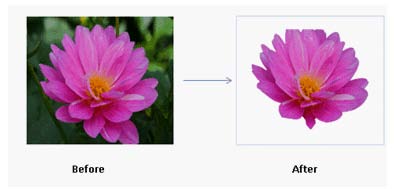
You have clicked the Format tab of the Picture Tools. Mark the option/button in the following image
to accomplish the task.
Explanation/Reference:
The background removal is a new feature in Word, Excel,
PowerPoint, and Outlook. It is used to remove the unwanted portions of an image. It can also be
used to mark the areas to keep or remove from the image. A user can remove a background from a
picture to accent or highlight the subject of the picture, or to remove the distracting detail. This
feature does not just select color ranges or trim to a border that a user draws. Take the following
steps to use the background removal feature:
1.Click the picture that a user wants to remove the background from.