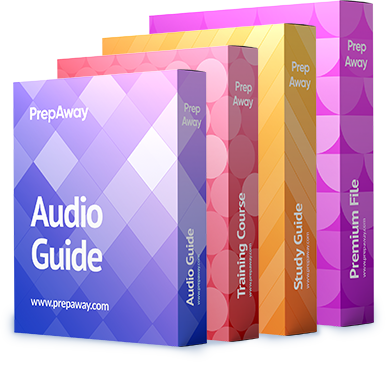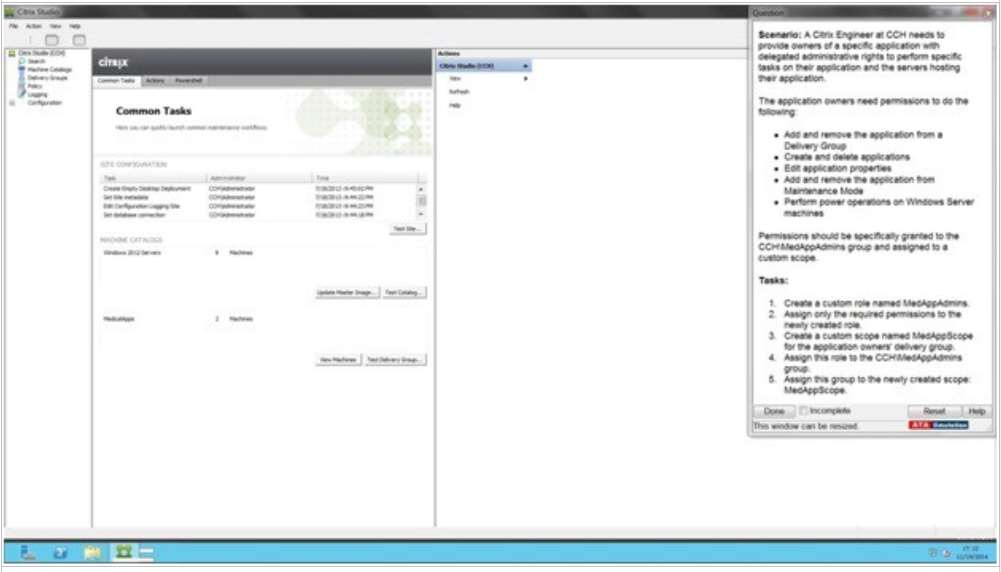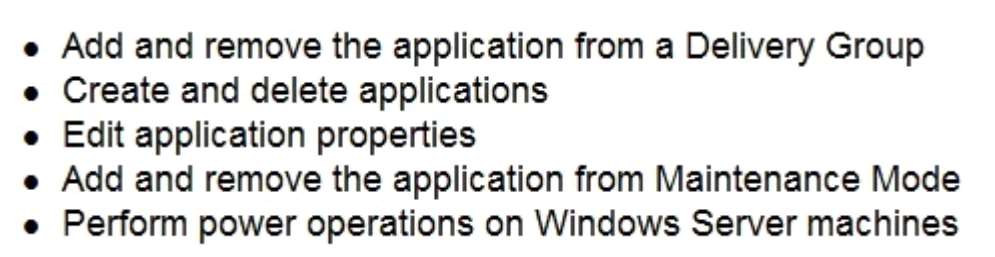SIMULATION
Scenario:
A Citrix Engineer at CCH needs to provide owners of a specific application with delegated administrative rights
to perform specific tasks on their application and the servers hosting their application.
The application owners need permissions to do the following:
– Add and remove the application from a Delivery Group
– Create and delete applications
– Edit application properties
– Add and remove the application from Maintenance Mode
– Perform power operations on Windows Server machines
Permissions should be specifically granted to the CCH\\MedAppAdmins group and assigned to a custom scope.
Tasks:
1. Create a custom role named MedAppAdmins.
2. Assign only the required permissions to the newly created role.
3. Create a custom scope named MedAppScope for the application owners’ delivery group.4. Assign this role to the CCH\\MedAppAdmins group.
5. Assign this group to the newly created scope: MedAppScope.

Answer: See the explanation
Explanation:
To create a custom role
1. In Studio, click Configuration > Administrators in the left pane, then click the Roles tab in the middle pane. A
list of existing roles appears.
2. In the Actions pane, click Create new Role.
3. Type a name and description for the role.
4. For each object type that you want this role to have permissions for, select the object type, then select the
permissions.1. Click Save.
To create a scope
1. In Studio, click Configuration > Administrators in the left pane, then click the Scopes tab in the middle pane.
A list of existing scopes appears.
2. In the Actions pane, click Create new Scope.
3. Type a name (for example, ‘Sales’) and a description (for example, ‘Delivery Groups used by Sales’) for the
scope.
4. Select object types or specific objects:
a. To select all objects of a particular type (for example, Delivery Groups), select the object type.
b. To select specific objects, expand the type, then select the individual objects (for example,
individual Delivery Groups used by the Sales team).
5. Click Save.